September 24, 2016
Podcast from: https://bengreenfieldfitness.com/2016/09/what-is-the-healthiest-computer-monitor/
[0:00] Introduction/ Kimera Koffee
[3:52] Nuts.com
[4:49] National Academy of Sports Medicine (NASM)
[6:25] Introduction To This Episode
[10:12] About Daniel Georgiev
[11:23] Daniel’s Sport Experiences
[15:04] Typical Training Session for Daniel in Rowing
[16:47] How Daniel Got Into Programming
[21:00] The Computer Program Daniel Made
[21:45] Why Daniel Doesn’t Like the Computer Program “Flux”
[23:26] Computer Monitor Flicker and How It Works
[27:06] What is Pulse Width Modulation (PWD)
[29:52] The Link Between Color “temperature” and Color “Brightness”
[33:50] Glossy Computer Monitor Screen Vs. Matte Computer Monitor Screen
[39:00] Using Font Rendering Technologies
[46:25] How Color Affect The Eyes
[50:00 & 54:50] Blinking and Yawning
[56:46] Recommended Exercises Option of Ben for Iris
[58:43] Compatibility of Iris on Computer Operating Systems
[1:02:22] End Of Podcast
Ben: Hey, it’s Ben Greenfield. And if you use a computer, maybe you’re using a computer right now, maybe you’re using a monitor right now. If you look at a monitor ever, you should listen in to this podcast episode. Now, I’m gonna warn you, my guest is a foreigner, he’s from I think Bulgaria or Hungary, or one of these other G, one of these other countries in Europe with a G in their title. So there’s a little bit of kind of like an accent barrier but consider that to be extreme brain training for your brain to have to be able to get through this dudes accent ‘coz it actually is really good information, and this stuff that he’s talking about, I’m now implementing on my computer.
We talk about ways that you can literally make a monitor very healthy for your eyes and your body, and we get into a whole bunch of other things that I’ve always wanted to talk about when it comes to all the geekery that goes into, like choosing a monitor that’s not gonna destroy your eyes over time, or give you myopia which is the fancy term for nearsightedness.
So this is gonna be a cool episode, but speaking of brain training, I don’t know if you’ve tried it yet but there is this Kimera Koffee stuff. K-i-m-e-r-a K-o-f-f-e-e dot com is where you get it. And I didn’t realize this but they spend many, many months, I believe close to a year and 54 different prototypes to actually get the ideal blend of nootropics and flavor in their coffee. So nootropics are different than smart drugs. They’re natural, they’re not processed by your liver, they actually allow you turn up the dial in your brain but in a more natural, herbal way.
So they have alpha GPC which does a whole bunch of things that increases nerve growth factor receptors in the brain, release of dopamine, recall, attention, reaction time, a whole bunch of stuff. They’ve got taurine in there which has some really cool antioxidant properties but then I just recently realized that’s it lowers cortisol. So even though coffee can raise cortisol a little bit, taurine actually works in the opposite direction lowers cortisol which is cool especially when you can get it without having to slam a Red Bull. You’ve got L-Theanine in there which helps to improve your sleep quality even if you have it with coffee. And then a DMAE which they call a vigilance enhancer. Would be a great name for a band, the vigilance enhancers.
But anyways, it can reduce like distractibility, improve sleep and it’s a good stuff also when it comes to nootropic. It even improves red blood cell function. So it’s like you’re getting illegal performance enhancing drugs shot up your right butt cheek but instead you’re just sipping a cup of coffee. So check it out, K-i-m-e-r-a K-o-f-f-e-e dot com, and if you go over there you use discount code Ben, you will save a boatload of money. Get 10% off anything from kimerakoffee.com. K-i-m-e-r-a K-o-f-f-e-e dot com. I think I spelled it like ten times now, so you should probably have that.
Okay, coconut oil. I do coconut oil pulling now in the morning while I’m making my smoothie I take about a teaspoon of coconut oil, and I put it in my mouth and then I swish it around and this is an ancient ayurvedic practice for removing bacteria from the teeth, whitening the teeth, etcetera. Keeping your Kimera Koffee from staining your teeth. But I use like a raw extra virgin coconut oil because I want the good stuff. I spit it out after about 5 minutes. A lot of people think you needed the coconut oil its pull for twenty minutes, but its only 5 minutes then you rinse with water and that’s it.
And there is this company that makes sustainable coconut oil that get raw organic coconut oil from Sri Lanka that utilizes every part of the coconut. The coconut milk, the water, the chips, the husks, the shells. Anyway, so it’s a sustainable process for making coconut oil but not only can you get the oil of the coconut from this nut company but you can get any nut from the face of the planet. Tiger nuts, cashews, cacao, Brazil nuts, almonds, you name it.
The name of this company is Nuts.com. Nuts.com, I don’t even need to tell you how to spell that. And when you go to Nuts.com and you get anything including that coconut oil that I talked about for your coconut oil practice, you get to choose from over 50 different options and just throw 4 free samples of anything you want into your cart. That’s a $15 dollar value. When you go to Nuts.com what you do is you click on the mic over there and you just enter the code fitness and you get all of those free samples. Sugar-free items, paleo-friendly, certified organic, certified gluten-free and of course coconuts. So check it out, Nuts.com and click on the mic over there and use the code fitness. You gotta jump through all the hoops to get those free samples.
And then finally, I hear people say all of the time that they want to be in the fitness industry, they wanna have a career in fitness and health, and our final sponsor for today gives you a way to do that. So they allow you to become a certified personal trainer, give you all the tools and training to do it but they’re actually really good like I’m not just saying this because they’re a podcast sponsor. Even before they were a sponsor, I said if you’re gonna get certified as a personal trainer, I listed a bunch of different folks, and just to be nice I won’t list all these folks as competitors but the National Academy of Sports Medicine or NASM was indeed or has been for a very long time one of the folks who I recommend that you go to to get a personal training certification, and they’re one of the best in the industry.
It’s not like the easiest test on the face of the planet but when you do it you’ll actually be a legit personal trainer so you can get a 14 day free trial of their certification program if you go to myusatrainer.com. That’s myusatrainer.com and they guarantee you’ll land a job within 90 days of earning your certification or your money back. That’s a pretty cool guarantee if you ask me. So myusatrainer.com, some restrictions apply and see myusatrainer.com for details. But check ém out NASM, The National Academy of Sports Medicine and become a personal trainer. There you go. You can do it. I have faith in you, in your personal training abilities.
So let’s go ahead and jump into how you can keep your monitor from slowly killing your eyes.
In this episode of the Ben Greenfield fitness show:
“We blink less because we focus on something. You blink less also when you read a book. So it’s not something special from the monitors.” “The simple fonts use whole pixel to render the font. This makes the fonts look edgy and crispy but doesn’t make the screen blurry which is bad for the eyes.” “In order to sleep properly, you don’t need to look at blue light at night. That’s basically it and do not look at blue light, you can decrease your monitor cold temperature.”
He’s an expert in human performance and nutrition, voted America’s top personal trainer and one of the globe’s most influential people in health and fitness. His show provides you with everything you need to optimize physical and mental performance. He is Ben Greenfield. “Power, speed, mobility, balance – whatever it is for you that’s the natural movement, get out there! When you look at all the studies done… studies that have shown the greatest efficacy…” All the information you need in one place, right here, right now, on the Ben Greenfield Fitness Podcast.
Ben: Hey folks, it’s Ben Greenfield and I’ve got a quick question for you. Do you ever get headaches after you’ve been working on your computer for a long time specifically your computer monitor, or eye strain, or maybe a little bit of actual irritation/grumpiness, or even brain fog, and these are all things that I think a lot of people get including myself when they are staring at a laptop, or a computer monitor. And one thing that you gotta bear in my mind and this is something that you’ll notice if you ever take out like a video camera and record a computer monitor, is that monitors flicker and that’s one of the many things that you’ll learn about in today’s podcast that is responsible for these issues with computer monitors. And there’s even a term for this, and the growing epidemic of nearsightedness and myopia caused by computers. It’s known as computer vision syndrome, and it can actually destroy your eyes and create nasty headaches and strain, and tired eyes long term.
But my guest in today’s podcast has spent a long time kind of figuring out how to tackle these issues, and he’s even invented a special piece of software that you can install in your computer that does everything from controlling the brightness of the monitor with the help of your computer’s video card to allow you to have adequate clarity on your monitor without the actual flicker. It’ll adjust your computer monitor settings based on the sun’s position wherever you happen to be in the world. It’ll decrease the amount of blue light from the computer monitor, and this guy also has a lot of really, really cool ideas in terms of setting up the software to be able to detect the number of blinks that you have.
He’s got some great blog posts about everything from different LED lit backscreens to older style screens that were built a little bit differently, and so we’re gonna navigate the whole world of computer monitors today, and what the healthy ones are and how you could make your computer monitor healthy.
My guest’s name is Daniel and I’m probably gonna butcher your last name Daniel, but I believe it’s Georgiev? Did I pronounce that correctly?
Daniel: Georgiev. Georgiev.
Ben: Georgiev.
Daniel: It is Bulgarian. This is why.
Ben: That was a tough part. And I’ll admit I’m not that fluent in Bulgarian, but Daniel is the guy who actually invented this piece of software and he’s actually himself also an athlete, he’s a rower. He rowed for Bulgarian’s national team for…
Daniel: I was. I was.
Ben: Oh go ahead.
Daniel: My name is Daniel. I’m 20 years old programmer from Bulgaria, and I’m also the founder and creator of Iris. This is one popular software for eye protection health and productivity.
Ben: Yeah. It’s called Iris, right? I-r-i-s.
Daniel: Yes, Iris.
Ben: Cool. By the way, as you guys listen to Daniel and I, you’ll be able to access all the show notes at bengreenfieldfitness.com/iristech. That’s bengreenfieldfitness.com/iristech. Or if you just wanna go check out Daniel’s software go to bengreenfieldfitness.com/iris.
So you’re a rower, Daniel?
Daniel: Yes I was a rower until seventeen years old, and I’ll tell you the story about my sport experience because I spent like 10 years training all kinds of things. Basically, when I was young, I was living in the country side in my country Bulgaria, and until second grade I was spending my time not training anything basically drinking and smoking with friends, I’m not kidding. This was popular back then, and so I wanted to be cool maybe that I don’t know. I just want you to know that today I drink only water and I don’t smoke.
Ben: Really, you guys don’t have any crazy fermented beverages that you drink over there in Bulgaria like kombucha, or anything like that?
Daniel: Well, I try to drink only water.
Ben: No coffee, no tea?
Daniel: Only on hackathons when I need to stay awake like 48 hours.
Ben: Oh you do those hackathons huh?
Daniel: I was doing them from time to time.
Ben: Interesting.
Daniel: Then Third grade I started playing football. Not the American football but soccer. This is really popular sport in Europe and really high paid. I thought I can become really good player, and I trained a lot and by a lot I mean, that I trained every day, and when I was not in the field I was running and building my aerobic capacity. And this endurance actually showed me to be good at rowing several years later. So my goal was to become footballer but I kind of got sick of football (laughs).
And at thirteen after 5 years of training, I got kicked out of the team for not being good enough. Then I tried 1 more team but got kicked from there also, and this was really a sad period for me since I put everything I had in this sport and still failed. I remember that I cried a week or two and then decided to try some other sport you know, it’s not the end of the world. I have no idea how but I chose rowing. It seemed good to me since I have a lot of endurance and I could run a couple of hours without getting tired. Initially…
Ben: That’s a painful sport, rowing.
Daniel: Yes, initially I sucked at rowing [0:13:46.0] _____ but the good thing about rowing is that it’s up to you if you have the drive and you put hours, you can become the best. So I persisted training 5 hours per day everyday more than anyone else. And after 2 years I qualified for our national team and this was my first success in life, and I think that I’ve become addicted to achievement after this. After this moment, I realized that hard work beats anything since in a while I don’t have athletic body by default. When I started rowing I was 180 centimeters and 50 kilograms which was eager to watch. And the next…
Ben: Uhm yeah. That’s the size of a computer programmer/hacker, not a rower.
Daniel: Yes. But in the next years I put 15 kilograms of muscles but I was really skinny. Even then, I just trained more than anyone else. After the national team I started to win some medals to understand more about training, VO2 max endurance, nutrition, you know about these things?
Ben: Yeah, absolutely. So for your rowing training what would like a typical training session look like for you?
Daniel: Well, it was all kinds of things like running, swimming, skiing, it was crazy. Just crazy. A lot of, I’d hit the gym. After I’d train more and more professionally about 2 years when I go to the national team, we get the trainers and my agent to go to world championship but I haven’t become world championship or I think like that. I think I hit the plateau after this year and I was close to my genetic limit without using steroids. You know, I tried really hard but there was not much improvement in my time and progress and since I didn’t want to use enhancers and I realize that I can become Olympic champion. I started programming and after some months I stopped at withdrawing. I think there was also another thing. I got a girlfriend back then and started to become more and more comfortable you know, when you get the girl?
Ben: Yep, I hear you. You got soft. You discovered love and you lost your drive or something.
Daniel: You lost. Now you lost your drive, you lost your draft of becoming Olympic athlete and you need this thing for this. Basically, I know that being the best in something requires a lot of time, and I don’t want to put 10 years to it. You need to put 10 years to become Olympic athlete, I think, at least.
Ben: Yeah, yeah. So I’m curious to turn to the topic at hand, did you run into an issue at some point along the way being a rower/computer programmer which is an interesting mix of activities. Did you run into problem with your eyes? At a certain point where you actually got inspired by issues that you were having to begin to delve in to monitors and how they affect the eyes?
Daniel: So about programming, well I started reading some books about the same time that I started withdrawing. Out cold and at night and I was reading books between training in the afternoon. This was for 4 years and I became programmer. The process it’s not like a rocket science like everything in life you should just put the effort into it, and at 17 I started working as a programmer, and this is the point when my eye problems started.
My eye problems started but this time before this I don’t know but maybe my monitor at home was good, it was some matte and glossy which is nice for the eyes. Basically when I started to work as a programmer I spent also my nights working on side projects so as you know if I don’t do something all the time I would just kill myself. I don’t like doing nothing and with all these combined, I was spending more than 14 hours per day in front of the computer.
Ben: Wait, there’s not 40 hours in a day. Did you say 14 hours?
Daniel: Fourteen. Fourteen hours per day.
Ben: Oh fourteen. Got it. Got it.
Daniel: Fourteen hours per day in front of the computer. Sorry my English is not so good.
Ben: That’s okay.
Daniel: And after 6 months, my eyes started burning like hell, you know. My first try was to start buying and using eye drops. But after several more months and 1 dozen empty eye drop bottles, I realize that this doesn’t work and I made an appointment with the eye doctor, ophthalmologist and he prescribed me glasses with 1.5 [0:19:08.2] _____. And I was like stunned! My vision was perfect my entire life and I managed it (curse word) by sitting in front of the computers a lot.
Ben: Yeah, so you were basically becoming a myopic from having to strain your eyes, you were developing like near sightedness.
Daniel: Yes.
Ben: Okay, so at that point you got prescribed glasses and what did you do?
Daniel: Well, I know it was time for a change and I started to read everything about eye health and eye protection. I stopped using eye drops. I started to take breaks every thirty minutes for 5 minutes. Initially, I used a timer on my phone, but I was postponing it when I was in the zone and this is actually the reason I started working on Iris. This was February last year. I wanted to make a program which locks my screen every 30 minutes so I forced myself to get up.
Ben: So that was initially all the program you did was to just would lock your screen and force you to get up.
Daniel: Yes, it’s strange how something stupid like this can turn in one of the best field softwares a year later.
Ben: Yeah, I mean obviously you’ve probably heard of the Pomodoro technique right, where you’ll stop every, it kinda depends right, like every 55 minutes for 5 minutes or every 25 minutes for 3 minutes. There’s a variety of different Pomodoro timing techniques, and I personally do that, right, like my rule is I stop for every hour and I do a hundred jumping jacks. That means like by the end of the day I’ve done literally like thousands of jumping jacks. And that’s just my little trick to keep limp fluid and blood fluid flowing, but you were going every 30 minutes and you actually made a computer program that would shut down your ability to be able to work for a certain period of time every 30 minutes?
Daniel: Yes, but I worked on this in the beginning and I was reading all the medical studies I can find in the internet. I tried to use this and to plot point. One point I found one software called Flux which is for blue light reduction, maybe you heard of.
Ben: Oh yeah, Flux, like yeah I’ve recommended that multiple times on the show where it’ll decrease the amount of blue light produced by your computer monitor based on when the sun is setting or certain time of night in whatever part of the world you happen to be in, right?
Daniel: Yes, but I wanted to have my own settings for it and talk to the developers like 10, 20 times via email, tweeter and every contact I can find them. But I never get a response. And after a couple of weeks I said to myself, “okay, I don’t care, (curse word) them I will do it myself and I’ll care about every user, and at this point I started to get serious to develop Iris. I didn’t have any users back then, it was only me but I had the problem which I needed to solve and glasses which I needed to remove. And this is the point I started to do crazy things. I quit my job plus I broke up with my girlfriend, and dedicated myself 100% to Iris.
Ben: I bet your girlfriend is pretty happy about that. You actually dumping her just to figure out how to decrease the blue light on your monitor.
Daniel: Yes. (laughs)
Ben: (chuckles) True hacker/ programmer.
Daniel: (chuckles) Yeah. I would say it was super hard to build something [0:22:47.9] _____ from scratch but today Iris is awesome, and it has more than 100 thousand downloads. It’s used in more than 140 countries, and many people love it.
Ben: I like it. I use it now myself instead of Flux because it has, and we’ll jump into some of the things that you’ve programmed into it that go kind of above and beyond just decreasing the amount of blue light that the monitor actually creates. But before we jump into that and some of the things that Iris does. Can you talk about flicker, like computer monitor flicker, and how that actually works? Why do monitors flicker?
Daniel: Let’s start by saying that there are no flicker-free monitors and screens. If you don’t want flicker in your life, go live in a cave or buy a [0:23:39.9] ______ monitor and use it for everything.
Ben: What about Kindles, like the Kindle Paperwhite, and stuff like that. Do they flicker?
Daniel: Yes, they’re ink and they’re good for the eyes.
Ben: Ok, so when you’re talking about screens that flicker you’re talking about like computer monitors, laptops but there are some notepads that don’t flicker, right?
Daniel: Yes, let me explain what they mean by flicker. The monitor is turning on and off all the time but with high frequency, which most of the time we don’t perceive. The different backlights use different frequency for on and off. For example, CCFL uses 175 hertz and for LED it starts from 90 hertz to over 400.
Ben: So CCFL are those old school monitors. The cold cathode fluorescent lamps, right? That’s what you call those?
Daniel: Yes, but there is actually more, first those with the lowest frequency are the worst for the eyes obviously. And let me explain why, actually CCFL was not so bad. The core thing of our eyes is called iris just like my software. It opens and closes to control the amount of light entering the eye through the pupil. The pupil is the black thing of the eye.
Ben: Right.
Daniel: And the dark iris opens and when there is a lot of light it closes. Now imagine what happens when your monitor turns on and off all the time. The iris starts to contract just like a muscle. The lower the frequency, the bigger will be the amplitude to this contraction, since the eye has more time for the movement. In order for our brain to not detect this on and off thing, we need the frequency of over 2,000 hertz which is not present in today’s monitors, and it’s actually not possible since the [0:26:04.2 ] ______ in the backlight will worn after sometime.
Basically, this is the reason why we feel eye pain when we sit in front of computers and what I do with Iris is to set this frequency to the biggest possible amount or at least to not decrease it when you change brightness. When a monitor is set to maximum brightness the LED are typically glowing at full strength.
Ben: Right.
Daniel: One hundred percent. If you reduce your brightness settings in the menu for example 50%, the LED need to emit less light.
Ben: When you say the LED, you’re referring to the LEDs?
Daniel: Yes.
Ben: Okay got it.
Daniel: LEDs. This is done by inserting small breaks or pauses in which the LEDs turn off for a very short time. When reducing the brightness settings in the menu for sure the breaks become longer basically.
Ben: Ok so if I turn the brightness setting on my monitor down, like if I have a regular LED based monitor or even one of those old school CCFL monitors that have the backlighting on them, what happens is you actually create this catch 22 because your brightness is turned down so you have maybe less glare on your eyes, but then the flickering increases when you decrease the brightness, right?
Daniel: Yes, and this method of introducing breaks to reduce the brightness is called PWM pulse width modulation. And it sucks (laughs).
Ben: Pulse width modulation?
Daniel: Yes.
Ben: Ok. So when I reduce the brightness level on a monitor, and the monitor automatically starts to introduce this little breaks in terms of what it is I’m looking at this flicker that’s called PWM?
Daniel: Yes.
Ben: Ok got it.
Daniel: This PWM thing is used by almost all monitors since it’s the cheaper one. In simple terms if you reduce your brightness, you reduce your monitor frequency also which is bad for the eyes. And Iris is innovative, brightness which reduces the emitted light without changing the frequency of the backlight.
Ben: So how do you actually remove the brightness without removing the frequency of the backlight? Like why wouldn’t monitors just do this in the first place?
Daniel: Because it changes colors a little bit, and for some people color is important.
Ben: Okay, so for like a graphic designer, maybe like a gamer, they would want like a monitor with really bright vibrant colors and maybe they’re willing to get that at the risk of their eyes, right at the risk of more flicker or more brightness, but what you’re saying is that most people wouldn’t really notice the difference between a regular monitor producing a bunch of flickering, or a monitor with the Iris software installed that’s allowing you to both reduce the brightness and reduce the flickering.
Daniel: That’s right. And I’m actually trying to help the designers [0:29:23.2] ______ science the new versions of Iris can make these kind of adjustments only on part of the screen, and for example your central part. Yes, and it would be really cool but I’m not finished with this at the moment.
Ben: Got it. So where does color temperature fit in here? ‘Coz I’ve seen that monitors and I have one of these, I’ll get into the monitor that I just bought recently ‘coz I think it’s interesting. I’ll talk about that in a second but color temperature, does that have to do with color brightness as well?
Daniel: Let’s say that color temperature is about blue light. It’s measured in kelvins and basically the bigger the value of the color temperature, the more blue light is emitted from the screen. The default color temperature of normal monitor is 6,500 kelvins. The important thing is that blue light is important to be less at night. Let me explain why. The hormone responsible for our sleep is called melatonin, and in order to sleep you need to produce X amount of melatonin. The interesting thing about melatonin is that it produces when there is no light, and more importantly when there is no blue light.
Ben: Right.
Daniel: So in order to sleep properly, you don’t need to look at blue light at night. That’s basically it and to not look at blue light you can decrease your monitor color temperature.
Ben: Ok, so the color temperature setting is, if I go into like monitor settings and I just decrease temperature that’s going to literally decrease the amount of blue light. So we can say that temperature is synonymous with blue light, and then brightness would be synonymous with flickering. Meaning that if I were to decrease the temperature, I would decrease the amount of blue light that I’m looking at, and if I were to decrease the brightness, unfortunately I would increase the flicker. So those are a few settings that we would want to bear in mind when we’re talking about eye glare or about the shutdown of melatonin production, correct?
Daniel: Yes, that’s right. And when you reduce the color temperature, the monitor starts to look yellowish then red.
Ben: Yeah, and I’ve noticed that like when I’ll use Flux or now when I use Iris, the color will start to change a little bit and somebody who hasn’t been accustomed to seeing these devices or these software programs and you still like look over my shoulder at my phone or my computer and they’ll be like why is the color of the color of the monitor yellow or why is it orange, and I don’t even notice it anymore it just automatically happens at night. What about glossy versus matte displays and glare, does the actual glossiness of the screen matter?
Daniel: I just wanted to finish the last one. It takes a day or two to get used to the colors but after some days, you can’t live without this thing. I’m sure it’s the same thing for you?
Ben: Yeah, it was absolutely and I’ll take that one step further, I mean for me now not only can I barely bare to at night look at a monitor that doesn’t have Iris or Flux installed on it or the new IOS iPhone devices, the new sleep, I think it’s called sleep mode?
Daniel: Night shift.
Ben: I know on the Kindle it’s called sleep mode, on the iPhone it’s called…
Daniel: Night shift.
Ben: Yeah, night shift mode. So I can’t bear to look at a device when it doesn’t have that enabled in the evening because I feel like it just automatically jolts me awake, but I actually now and especially more so after speaking recently with Dr. Mercola on my podcast who wears this all day long now, I just can’t operate on the screen without wearing my glare-blocking glasses in the evenings.
Yeah, I completely agree. It’s really changed the way that I think about how my eyes and are actually the monitor, and perhaps I’m a little bit spoiled now. But what about this like ‘coz I know that some monitors are like a glossy display, some will have a matte display. How about that? Is that important? Is that something you play around with as well?
Daniel: Let’s start with the matte, is better for the eyes than glossy, but glossy is better to get exact colors on the screen. This thing is important for designers, artists and people who work with color. You can turn glossy screen to matte with buying anti-glare protector, and putting it on the screen but there is no way to turn matte screen into glossy.
I will try to explain why glossy is bad for the eyes. When you use glossy screen it’s like mirror. You will see your reflection from the screen but you also see the image of the screen. Your eye gets confused and tries to switch the focus between the 2 images all the time, and your eyes start quirk. This is the reason why matte is better. Matte screens do not create these mirror reflections, but as I said you can always buy anti-glare protector for glossy screen.
Ben: Ok, so matte screen would be like the Kindle Paperwhite for example?
Daniel: It’s not like that. Matte screen is not aid in display.
Ben: Ok, so do they actually make computer monitors that have matte screen instead of glossy?
Daniel: Yes. It’s like 50/50. There are many matte screens, they just don’t reflect light. For example, all Apple monitors are glossy, they are like a reflective, you know.
Ben: Uhm.
Daniel: But there are screens, my screen is like this. There are screens which are matte and there are something like [0:36:00.4] _____ coated. I’m not sure how it was done.
Ben: Yeah, I think, sorry to interrupt, have you heard of these EIZO monitors E-i-z-o?
Daniel: Yes.
Ben: Ok I’m pretty sure ‘coz I have the flex scan, the E-i-z-o flex scan and I just got this while researching monitors so I was trying to find something that would allow me to use your software, this Iris software but also would allow me to have like a non-glossy display, and it’s a little bit more like looking, I guess it seems like I’m looking at a Kindle Paperwhite kinda like matte anti-glare screen. But then what I do is I plug it into my laptop so I’ve got an external computer monitor plugged into my laptop, and then I’ve got the Iris software running on my laptop which I believe when it makes the adjustments on my laptop it affects this flex scan monitor that I’m using.
So I’m kinda getting the best of both worlds, but that’s the set up that I currently have because this flex scan monitor has settings on it that will allow you to do things, like decrease the temperature and to using your software decrease the brightness without increasing the flicker, but it is I think a matte display for those of you listening in that’s m-a-t-t-e, matte display versus glossy. So that’s your recommendation, to go with something that’s matte when you can versus glossy, right?
Daniel: Or buy anti-reflective, anti-glare protector.
Ben: Anti-glare protector, okay I’ll find that. Is there like a brand that you like?
Daniel: I don’t use. I use Iris.
Ben: Okay, so if you have Iris installed in your computer it’ll automatically make it so you don’t necessarily have to buy like a screen anti-glare protector?
Daniel: No it’s not like this, I mean if you have a light on both your head, it will show a reflection and Iris can fix this. Actually, I think about how to fix this but it’s not fixable?
Ben: Ok got it. But have you used this flex scan monitors before by Eizo?
Daniel: No, I know that BenQ monitors have some technology for eye protection.
Ben: What’s that other brand that you just talked about?
Daniel: BenQ.
Ben: BenQ. How do you spell that?
Daniel: Ben capital Q.
Ben: Ben capital Q. Ok cool. I’ll put a link to that one in the show notes as well. BenQ, ok, got it.
Alright, so we’ve got glossy versus matte, we’ve got the color temperature, we’ve got the brightness that we need to take into account. I’ve seen you talk also ‘coz you have some great blog posts over on the Iris website about the actual font. What is the type of font that you look at on the screen matter, and can you adjust the actual font settings to be able to increase the eye-friendliness of what it is that you’re looking at?
Daniel: Yes, this was something I researched at the beginning of this year. Let’s start that you always prefer looking at bigger fonts and if possible read san serif fonts. What I mean by san serif is that you look at Arial and Verdana. Times New Roman is almost good for your eyes but only on screen. In print it actually helps you to read faster and it’s more pleasurable, but onscreen it’s not good. Aside from the bigger font and with Arial, there is also font rendering technologies.
Ben: So, okay. Before you jump into font rendering technologies, what you’re saying is like the Times New Roman where it’s got like, when you look at it closely it’s got like almost little designs at the end of each letter. What you’re saying is like more of a plain Jane type of Arial font would be the ideal type of font to look at if you wanted to reduce eye strain?
Daniel: On the screen.
Ben: Ok got it. So what is it about these font rendering technologies that you’re gonna get into?
Daniel: Well, every pixel on the screen contains 3 dials: red, green, and blue. They’re close to one another on the backlight and when the 3 of them glow at full strength, we see white pixel, if none glows we see black pixel. The easiest way to render fonts is to use the whole pixel, but this makes the letters edgy and crispy and they’re only like ten fonts which can be visualized in good this way.
Even back when the first computers came out and when Apple 2 was created, they made new type of font rendering called anti-aliasing. After sometime Microsoft created subpixel rendering technology that we today know as clear type and they procreated also subpixel rendering called font smoothing. I can try to explain how they work and which is best for the eyes if you want.
Ben: Yeah, sure ‘coz I’m actually curious about what kind of font I should be looking out because I spend a lot of time writing, I spend a lot of time reading on the computer, so yeah, I definitely wanna make sure that I’m using the correct type of font.
Daniel: So the simple fonts use whole pixel to render the font. This makes the fonts look edgy and crispy but doesn’t make the screen blurry which is bad for the eyes. Anti-aliasing works by using shades of grey on neighbor pixels. This makes the font look better but they’re actually blurry and it’s difficult for the eyes to focus on the letters.
The next generation of rendering technology uses not the whole neighbor pixel but only one part of it. As I told you, 1 pixel has 3 sub-pixels: red, green, and blue. So pixel rendering technology uses shades of this subpixel to render the font like blue for example.
Ben: Okay.
Daniel: This also makes the fonts blurry, but not as much as anti-aliasing and it’s better for the eyes. So pixel is better than anti-aliasing. Apple also uses this kind of subpixel rendering technologies but they smooth the fonts more, and the Microsoft way is better for the eyes since the fonts are not so blurry.
Ben: Okay. So the fonts are not blurry even though you might not be able to detect the type of font rendering technology that’s used on your monitor, what you’re saying is that if you’re looking at a pixel font that’s sharp and crispy with no blurring, you’re gonna strain less even if it’s subconscious, but some forms of rendering of fonts that are used in current rendering technology introduces more blurriness based off of the way that font is presented on the monitor screen.
Daniel: Yes, that’s right. Simple font rendering.
Ben: And what’s the name of the type of font rendering that would be considered more blurry or bad for the eyes?
Daniel: Can you tell me again the question?
Ben: What’s the actual name of the type of font rendering that makes something look more blurry, or that you would consider to be the type of font rendering that would be bad for the eyes? Is that the clear type rendering?
Daniel: Well, all renderings like anti-aliasing, all modern renderings anti-aliasing, subpixel rendering, these two make the fonts blurry, but this is to make the font look better. So simple font rendering, whole pixel is best for the eyes but it’s hard to read.
Ben: That doesn’t seem to make sense. You mean it’s hard to read like in terms of not looking quite as good?
Daniel: It’s crispy. Yes, not looking quite as good.
Ben: Okay, but it’s not hard on the eyes?
Daniel: Yes, because you can focus on the edges. Your eyes feel smooth on the screen and so color cascades. You need to focus on something, and when the font is blurry it’s hard for the eye to focus on something.
Ben: Gotcha. So you want the type of font rendering called simple font rendering?
Daniel: Well, I have upped all them to Iris. I don’t know why but some users actually prefer the Apple type font rendering which is the most blurry, and they tell me that their eyes hurt less with this font. So I have added all them to Iris and so I just choose them. For myself I use clear type, but if you’re really hardcore about your eyes, use simple fonts.
Ben: Okay, so I can go into the settings on my Iris software and I can basically select, I’ve actually got it open right now. Is that under the advance settings that I can go on and change the font?
Daniel: Yes, it’s in the fonts’ page.
Ben: So if I go here and I go to the fonts’ page…
Daniel: Open notepad with big font and you will see the difference. If you open notepad and you write some letters, then you’ll see the difference immediately, you know.
Ben: Yeah, interesting. Ok, so I see here I can actually change the font where I would want to choose like a simple font rendering.
Daniel: You can also see the difference on the icons on the desktop.
Ben: Ok got it, cool. I love it. Alright, so in addition to font rendering, you also talked about color. In terms like the color used on a website or the color used on a webpage. Does that also affect the eyes like the type of color that you’re looking at?
Daniel: Actually, I researched the biological effects on color now. Basically, blue light is not good at night for the reasons I told you before about monotonous secretion. It is the only scientifically proven color which when removed at night helps your eyes hurt less and helps you to sleep better.
The branch of science about this is called color physiology. But I think I still don’t know a lot about the subject basically colors are not the problem. It’s the light. Actually, colors are not but we see colors when there is absence of light. So our colors are good, but some of them make us respond in different psychological way for example green is for nature, black is for status and style, red is for aggression, and blue is for trust.
Ben: Got it.
Daniel: Something like this.
Ben: Got it. Yeah, I know there’s a really fascinating book about this called “Drunk Tank Pink” in which they talk about how like websites will make a website a certain color to increase trust, to increase your propensity to purchase or increase your propensity to click. Like apparently the best color for example, for like a buy button on a website is the color orange because it makes you want to buy something, or the best color for a donation page would be like pink because it makes you feel like apparently more laid back or more willing to make a donation.
But I noticed on the Iris software you’ve got all these different settings where I can do wash out, I can do grayscale, I can do inverted colors in terms of the type of thing that would be best for my eyes as far as like all the different color settings that you have available as far as color effects with Iris. Is there something that you would recommend as far as like the best color setting to use if I’m just like working, it’s at night, or I wanna decrease eye strain. Do you pretty much just switch to grayscale at that point, is that the best way to go?
Daniel: First, send me the link after this because this is super interesting, and then I actually made color effects for screen version. I want it when I look at really white page to invert it to be not black and white but white black. To invert the colors, to make the whole page black and only the font white. This is why I made color effect and some users wanted more settings and I just added them. I have personally only used grayscale from time to time as inversion, color inversion.
Ben: Yeah, I’ve been using grayscale ‘coz it’s pretty simple. I just scale it in and click on the software to change it to grayscale, and it’s actually when I’m writing and especially when I’m blogging I don’t care that much about the colors. If I’m shopping on Amazon, I kinda like the colors ‘coz it’s fun to see the colors of the things that you’re buying et cetera but for just typing, working on blog posts, et cetera, I’m a huge fan of this grayscale setting that you have. So that’s interesting how color plays such an important role as well, and I didn’t realize I could actually change up all the coloring on my monitor until I started playing around with the software.
What about blinking? I noticed you have a blog post about blinking, and blink detection. Does your software actually detects the number of blinks or how does that work?
Daniel: Yes it’s true, but I still haven’t found a way how to make a good feature from this and I actually disabled it by default in the newer version. Basically, as the time passed I realized that it’s a little bit creepy when you install some software and it turns on your camera. This scares some users and there is no benefit in knowing that you don’t blink enough.
You will never blink enough when you use your PC, and now I think you don’t need an app for that. Maybe you need to place some pictures somewhere to remind you to blink and this will be enough. However, I created something useful from this artificial intelligence quote and I risk and detect your room lighting by using your camera and can adjust your displayed brightness accordingly which is useful and a nice feature.
Ben: Okay. So if I’m in a dim room, it will automatically detect that and increase brightness?
Daniel: In dim room it will decrease.
Ben: Because you wouldn’t want that contrast as much between a whole bunch of brightness on the screen and less light in like a dim room?
Daniel: Yes, you want your screen brightness to match your room lighting. Like this.
Ben: Ok. Got it. Got it. Now in this blog post, I’ll link to this blog post that you wrote that’s really interesting on your website, on the Iris website, you talked about how we actually, we don’t blink as much when we’re working on the computer. Why is that?
Daniel: It means just that I want to make something about yawning. Since yawning is a better way to produce tears and moisturizing the eyes than blinking which points me to why blinks are important. They’re important for moisturizing the eyes. When you blink, you moisturize your eyes with tears which helps to protect your eyes. However, as I said I think that yawning is better for moisturizing your eyes. The reason is that it’s the natural way to produce tears. And the second is I also think yawning is contagious on a subconscious level which means that if I yawn, you yawn too.
Ben: Yeah, and that’s actually, all this talk about yawning is actually making me want to yawn right now. But I never actually thought about yawning when I’m working in my computer. What you’re saying is like if I yawn, it actually helps to moisturize my eyes?
Daniel: Yes, at first I think that blinking more is better, but now I think that yawning more is better.
Ben: Interesting.
Daniel: Try to yawn, and you immediately notice how your eyes get moisture.
Ben: Yeah.
Daniel: Which is really good, and you need only to blink 1 or 2 times to moisturize the entire eye after yawning.
Ben: So maybe you need like, simply hearing someone talking about yawning because this is making me wanna yawn right now, or seeing someone yawn causes one to yawn. Couldn’t she just have something pop up on the Iris software, or maybe you do already, I don’t know about this that would be like a picture of somebody yawning, like every twenty minutes or something like this you know, have that actually appear or have just the word yawn appear to induce that yawning sensation in people?
Daniel: Well, I’m thinking about playing yawning sounds or showing yawning people from time to time, but maybe it’s better just to play some picture of you yawning from the desk and to remind yourself. I mean, I want to make it really great and I need really a big problem because you can fix this problem only by showing a picture of someone yawning. Well you know, you don’t need an application for this.
Ben: Yeah, interesting. So if I activate the use of camera setting, I’m looking at it right now on the Iris software. Is that the setting that will allow my actual computer video camera to detect the dimness in the room, and adjust the brightness accordingly?
Daniel: Yes, when you activate this there is a show blink screen somewhere in the settings.
Ben: Ok. Got it. Cool. I love playing around with this stuff. Go ahead.
Daniel: Because you asked me about why do we blink less? We blink less because we focus on something. You blink less also when you read a book, so it’s not something special for the monitors.
Ben: Okay, got you.
Daniel: We blink like one time per minute when we look at the computer which is bad. Try to blink always more. Good blink rate for optimal eye health is about fifteen times per minute. Fifteen. Fifteen.
Ben: Got it. So you’ve got a few other features kinda worked into Iris. You’ve got your break which will automatically bring up a reminder to break at certain intervals that you have set throughout the day. You’ve got the adjustments in the color, the adjustments in the color temperature, the adjustments in the brightness, and this can all be based off on using for example, automatic detection of where you happen to be in the world. So it’ll automatically detect I’m assuming when the sun goes down where I happen to be at in the world?
Daniel: Yes.
Ben: Ok gotcha. So very similar to Flux for something like that, right?
Daniel: Well, after they didn’t respond to me I made basically [0:56:02.5] ______ to Iris.
Ben: Yeah. It’s like Flux steroids. Now you’ve also got in here exercises. So, eye exercises, neck exercises and back exercises. Can I set this also to automatically pop up at certain intervals or these ones I need to manually start?
Daniel: I actually don’t use them. This is why if I use something a lot, this means that is important. I don’t use my exercise a lot and I actually think to remove them in the future because I want everybody to use Iris, and not everybody exercise basically.
Ben: Yeah, I don’t know, I like it personally. I’m looking at your eye exercises for example, you’ve got the cue to do side to side eye movement, you’ve got the cue to do up and down eye movement, moving eyes diagonally, massaging the eyes, different concentration exercises. I like that, but you know my recommendation would be is if I set this to interrupt my work flow let’s say, every 30 minutes or every 45 minutes, then what I’d like ideally is for it to actually automatically bring up.
Let’s say, I set it so that every 30 minutes I want a reminder to do the series of eye exercises that you have in here or the series of neck exercises for the next 30 minute break, and then the series of back exercises for the next 30 minute break. I think that would be a cool feature, so that for each of your Pomodoro techniques right, you have a different body part that tends to suffer when you’re working on a computer automatically getting worked throughout the day, so it’s almost like done for you. So you know, all automated and your computer monitor is just telling you what to do when it’s setting you on to that break that you’re taking throughout the day. Does that make sense?
Daniel: Just to write this and I’ll make it for you. I’ll make an option but [0:57:58.7] _______ by default. Because I don’t think everyone will use…
Ben: Call it the Ben Greenfield Iris Exercise Option.
Daniel: (laughs) Yes. It will only be an exercise option, sorry.
Ben: Then I want a royalty on all sales of the software. Cool. Yeah.
Daniel: (laughs)
Ben: So you got your eye, neck and back exercises added in there as well which I love, but I would love to see this also like automated as part of the Pomodoro technique which you can also set a séance setting I think, I guess on the main screen of Iris I can have the Pomodoro technique to break every X number of minutes. Right now it’s set on break every 30 minutes for 5 minutes, but you can set it for whatever you want.
This is really cool stuff. So I guess my last question for you is in terms of compatibility et cetera, you know, we have some people who’re listening who are Windows people, some people who are Mac people, does this work with any software or are there any limitations on it right now? I mean, can I use or I guess any operating system. Can I use it with like Windows operating system, Mac operating system, like will it work on any computer?
Daniel: Yes, it works on any computer, but for example, because I need time to synchronize all the setting, the Windows version is the most developed. For example, on your phone and also on Android application if you write Iristech into Play Store, you’ll find the application. It’s a game for blue light reduction and brightness reduction.
It’s free, absolutely free, but I don’t want to monetize it because I don’t think the phones are the problem. Well I tried to make it to everything. Actually, there is also home extensions which can change some website’s themes to make it black for example, YouTube, Facebook and the other sites. I just work really hard to be on everything.
Ben: Cool. I like it. I’ll link to this in the show notes so it’s bengreenfieldfitness.com/iristech. If you wanna go to the show notes and see the BenQ monitors that Daniel recommended, the Eizo monitor, the flexscan monitors, the one that I use, the anti-glare screen protectors, and some of the other stuff that we talked about, and then if you just wanna go get this software, go to bengreenfieldfitness.com/iristech, and you can grab this and download it to your laptop or to your PC, or wherever else you wanna install this software, and I’m using it every day now.
So I have it installed on all my computers and it’s what I’m using now to ensure that I’m not getting the eye strain, the irritation, the brain fog and all these things that tend to happen when you’re a blogger like I am who’s at a computer for long periods of time.
Daniel, this is really cool stuff and I wanna thank you for not only coming on the podcast, but also for creating this excellent piece of software.
Daniel: Thank you, Ben. Thank you.
Ben: Alright well, cool. This is Ben Greenfield and Daniel, I’ll try your last name one more time, Daniel, Georgiev?
Daniel: (laughs) try with Georgiev, Georgiev is fine.
Ben: Georgiev that was close. Signing out from bengreenfieldfitness.com. Check out bengreenfieldfitness.com/iris, and have a great day.
You've been listening to the Ben Greenfield Fitness Podcast. Go to bengreenfieldfitness.com for even more cutting edge fitness and performance advice.
Do you ever get headaches after working on a computer for a long time?
Eye strain?
Mild irritation?
Brain fog?
It’s not all in your head.
See, just like most televisions, computer monitors “flicker”. Monitors have been flickering for many years, but most people don’t realize this because the flicker is invisible. However, the flicker is still very hard on your eyes and is just one of the computer monitor issues responsible for the growing epidemic of near-sightedness and myopia – also known as “computer vision syndrome“.
Even fancy, modern PC LCD monitors are not flicker-free, even though many people think they are. These LCD monitors originally started out by using something called CCFL (cold cathode fluorescent lamps) as a backlight source for the monitor, but in recent years manufacturers have shifted to using LEDs (light emitting diodes). If you have one of those thin monitors, then you probably have a LCD monitor with LED, and if you are unsure, you can check the model number on the backside of the monitor and Google it.
The use of LED has numerous benefits, including lower power consumption, far fewer toxic substances due to the absence of the cathode and some fantastic picture quality advantages, but along with all these benefits come potential eyestrain issues that can damage and destroy your eyes over the long term.
See, when your monitor is set to maximum brightness, the LEDs are glowing at full 100% strength. If you reduce the brightness setting in the menu, the LEDs need to omit less light, and this is accomplished by inserting small breaks, or pauses (flickers!) in which the LEDs turn off for a very short, nearly invisible time. When you reduce the brightness setting of your monitor even more, the breaks become longer.
This creates a frustrating catch-22: a bright screen can strain your eyes, and the flicker created by a less bright screen can also strain your eyes. Compared to old-school CCFL monitors, the newer LED-based monitors carry the greatest risk of giving you eyestrain, tired eyes or nasty headaches. You can read more about this issue in the article “LED Monitors can cause headaches due to flicker“.
My guest on today’s podcast has figured out how to tackle this issue, and has invented a special piece of software called “Iris” that controls the brightness of the monitor with the help of your computer’s video card, allows you to have adequate brightness without the flicker, and even automatically adjusts your computer monitor’s settings based on the sun’s position wherever you happen to be in the world.
His name is Daniel Georgiev, and he is a 20 year old computer programmer from Bulgaria. Before he learned to code, Daniel was a rower in his country’s national team for more than 5 years, and participated in the 2012 World Rowing Junior Championship. During our discussion, you’ll discover:
–How Daniel got kicked off his soccer team, and within two years qualified for the Bulgarian National Team in rowing…[11:20]
-Why Daniel programmed his computer monitor to freeze and stop his work every 30 minutes…[19:45]
-Why Daniel doesn’t like the computer program “Flux” for decreasing blue light on your monitor…[21:45]
-The link between color “temperature” and the amount of blue light a computer monitor creates…[29:52]
-How to convert a glossy computer monitor screen into a matte computer monitor screen…[33:50]
-Why you should use font rendering technologies to change the type of font you are looking at when you read on a computer monitor…[39:00]
-How to automatically invert colors on a screen or change the screen to grayscale when you are working to reduce eye strain and improve your ability to sleep…[46:25]
-Why you blink 66% less when you are working on a computer (and why yawning when you work on your computer is actually quite important)…[50:00 & 54:50]
-How to set up your computer monitor to force you to take automatic “Pomodoro” breaks, and get instant reminders for eye exercises, neck exercises and back exercises…[56:10]
-And much more!
Resources from this episode:
–The Eizo Flexscan 2436 Monitor Ben uses
–The BenQ Monitors that Daniel talks about
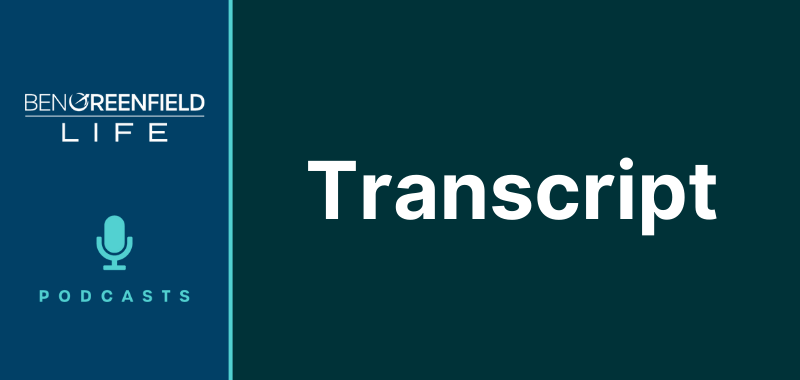
Hey Ben i’ve recently heard you mention a better app then flux for your eyes. what is it called?
Thanks
It's right there in this transcript bro. ;-)