January 30, 2018
I’m asked how I actually keep track of all the books that I read, and how I constantly keep top-of-mind the especially influential, inspirational or important anecdotes.
In the past, I’ve revealed that I read a book a day, and shared with you exactly how I do it (at the bottom of this post that you’re reading right now, I’ll include a reminder for you with some of my favorite resources for reading and discovering more than you may have figured out how to do thus far). But I’ve never actually shared my personal technique for taking highlighted sections of Kindle books and underlined sections of paper books and dwelling upon or studying those sections more.
So here, in four simple steps, is exactly how I do just that.
Four Simple Steps To Remember All The Influential, Inspirational & Important Sections Of Books That You Read.
Step 1: Mark The Section
Step 1 is relatively straightforward.
When I’m reading a Kindle book, I use the highlight function to mark up the book. I don’t highlight willy-nilly like a toddler equipped with a giant box of crayons, but rather with surgical-like precision, always asking myself whether what I am highlighting is a truly actionable idea that I will actually do something with later on, and always keeping my highlights and underlines very short and snappy, with little fluff or extraneous matter. In other words, I only highlight the “Hell Yes’s”.
When I’m reading a paper book, which I’m much more prone to do in the evenings when lying in bed (see this recent Facebook Live video to see what I mean), I fold over the page that contains the notable section, then I underline that section with a pen. Since I do some reading at night after my wife is asleep, I have found this Pilot Pen paired with a decent set of blue light blocking glasses to be an invaluable resource.
Step 2: Clip The Section
Next, you have to get the important stuff out of the actual digital or paper book. This is quite simple for an e-reader like a Kindle. You simply visit kindle.amazon.com/your_highlights and all your highlights automatically appear, categorized in their literary glory for the rest of time.
For a paper book, you’ve got two options: a digital scanner or a phone camera. I personally use my iPhone camera because I'm a Luddite, but there are a few digital scanners that, based on reviews, may work especially well for quickly scanning pages out of books.
–Ipevo Ziggi-HD Plus High-Definition USB Document Camera
–CZUR ET16 Plus Book & Document Scanner
–Emperor of Gadgets Color Document Scanner
–Longjoy Digital Portable Overhead USB Document Camera
And here’s some pretty handy pen scanners:
–Scanmarker Air Pen Scanner
–PenPower WorldPenScan X
–Ectaco C-Pen Handheld Scanner
–PenPower WordPenScan USB
–IRISPen Executive 7
Once you’ve chosen your scanning method of choice for your paper book, flip to each page you’ve folded over and scan or photograph each of your underlined sections.
Step 3: Share The Section
If you really like tedious chores, you’re a real craftsman or craftswoman, or your idea of meditation is “emptying the dishwasher”, then you’ll probably salivate over doing this next part yourself. Not me. I detest repetitive, monotonous chores. Anything I don’t like doing myself, I outsource. I don’t mow my lawn, I don’t plow my driveway, I don’t clean my house, and if I could find somebody to wipe my ass for me, I’d probably outsource that too (note to self: purchase WipeMyAssForMe.com). I tell you exactly why here.
This is why, once I collected and identified all my Kindle highlights and/or underlined sections, I have my virtual assistant (VA) use a quote creation website to turn each of the sections into a small, simple, quotable graphic. I do this by sending my VA all of the copied and pasted Kindle highlights (or giving them access to my Amazon account) or sending them a link to a Dropbox folder with all my scanned or photographed paper book sections. Their simple instructions are to turn each of my important takeaways into a single, quote-able, meme-like graphic, then to upload each of those graphics back into a separate Dropbox folder. Now you know why I encouraged you to keep your underlining and highlighting short and snappy: it’s hard to create a quote-able, meme-like graphic out of a three-page section.
For example, if I’ve just finished reading “The One Thing” by Gary Keller (an excellent book, BTW, that you can grab on Amazon here), I will:
-Spend 5-10 minutes flipping through the book and photographing each of my underlined sections with my phone
-Upload all those photos to Dropbox folder “TheOneThing”
-Send that Dropbox link to my VA
My VA would then take a quote such as “When you ask yourself, “What's The ONE Thing I can do in my life that would mean the most to me and the world, such that by doing it, everything else would be easier or unnecessary?” you're using the power of The ONE Thing to bring purpose to your life.” and – either transcribing my photo or copy and pasting my Kindle highlighted text – turn that into this graphic below:
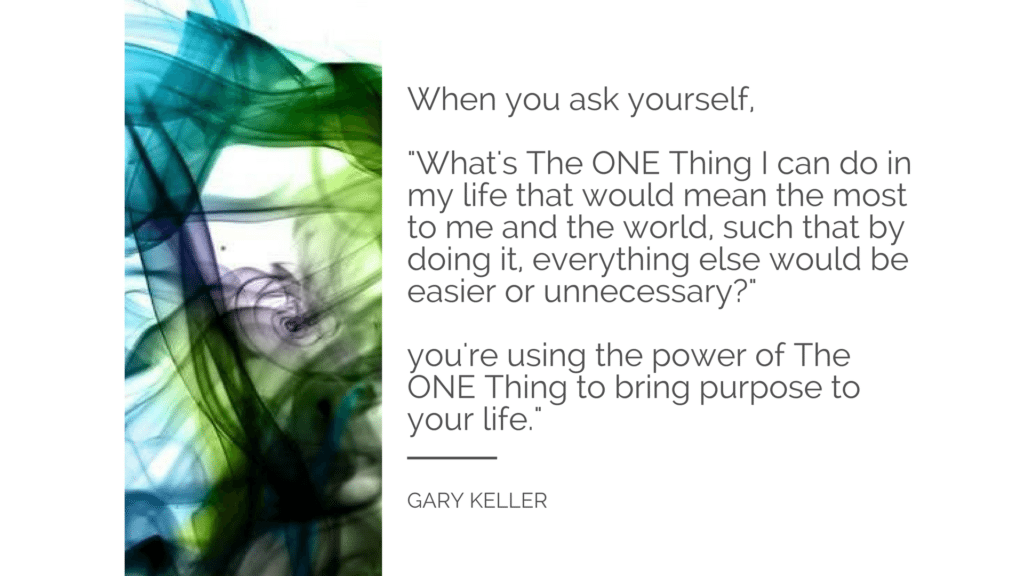
She would then rinse, wash and repeat this with any of the other sections that I underlined in the book, then upload all these quotes to the folder “BensQuotes”. Why, you ask? You’re about to find out.
But first, here is a great article on “How to Hire a Virtual Assistant (And Take Back Your Life)”, which teaches you how you can find a high-quality VA to do things like this for you at a relatively affordable price. I’ve personally done the majority of my hiring from both Craiglist as well as my own Facebook page and found some of the better VA sites to be Upwork and PriorityVA. And if any of you are reading and know how one could potentially automate the entire process I’m describing using a website such as Zapier or IFTTT, I’m all ears. Just let me know in the comments section below.
Finally, here is a list of other handy websites you can use to turn a line of text into a quote:
–LiveLuvCreate
–Quozio
–QuotesCover
–Share As Image
–PicMonkey
Step 4: Turn Your Quotes Into A Screensaver
Next, I turn those Quotes into a screensaver.
Yep, a screensaver.
This means (and this is important folks), anytime the screensaver on my computer turns on, which I have set to occur after five minutes of inactivity, all my quotes wind up “in my face” as a constant reminder of what I’ve read.
I personally use a Mac Powerbook. So I’ll tell you how I do this on a Mac. If you use a PC, then I am sorry. I have no clue how to do this on a PC. But I suspect it’s quite easy, and if you know how, just post in the comments section below. Anyways, on the Mac, I click on “System Preferences”:
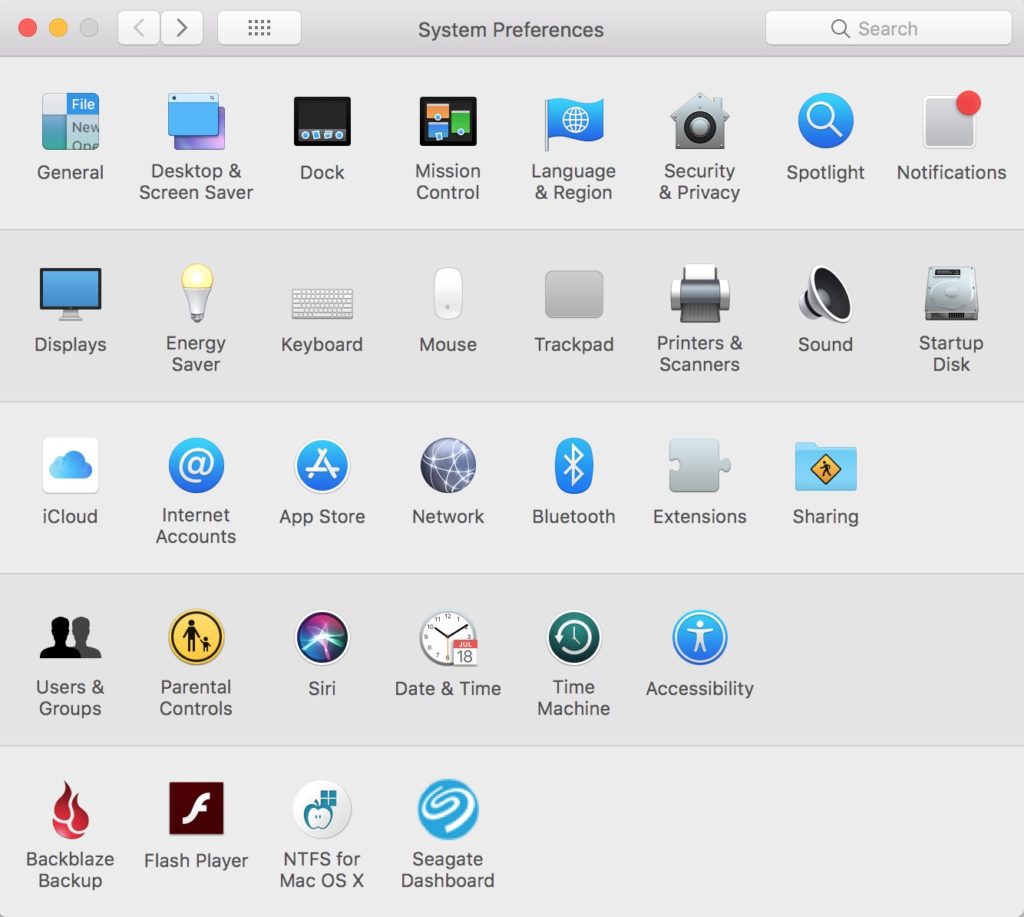
Then “Desktop & Screensaver”:
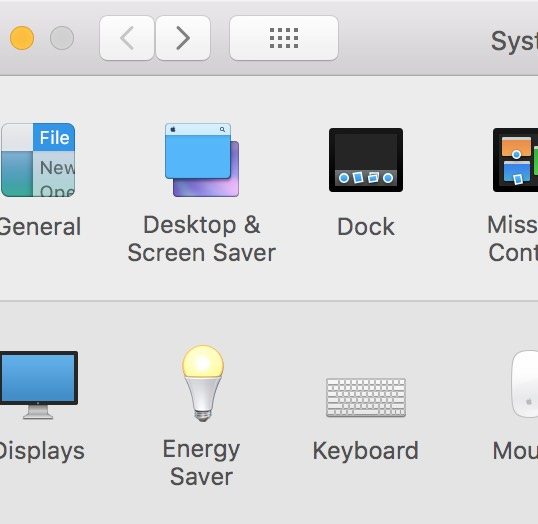
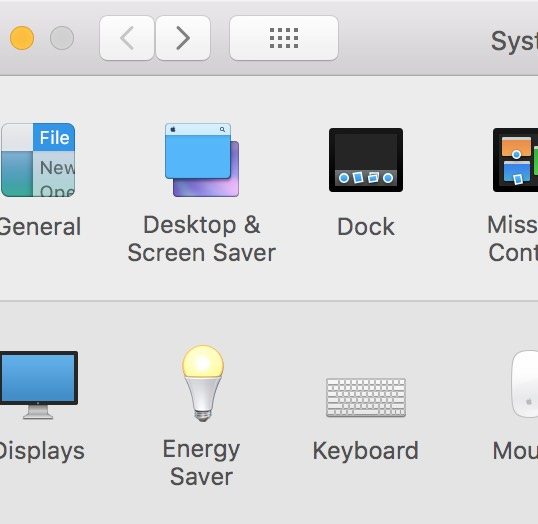
Then “Classic” as the screensaver mode:
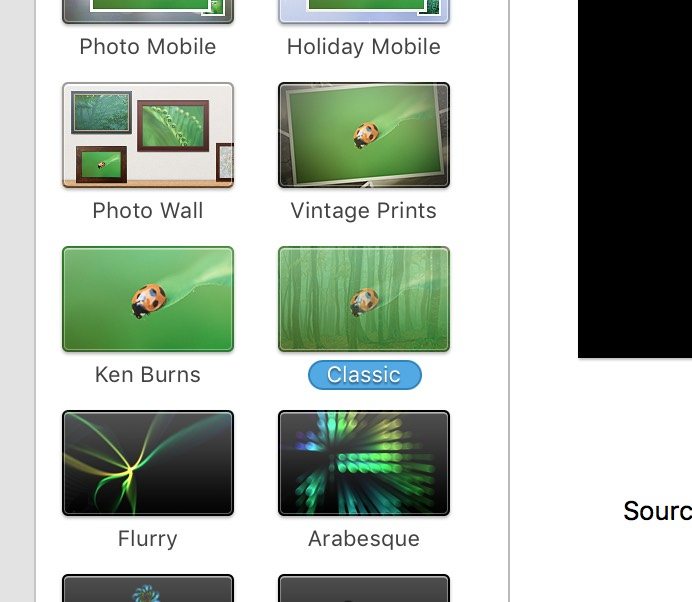
Then, where it says “Source” in the drop-down menu, I choose the folder “BensQuotes”, which contains all of my special, rememberable sections of all those books I’ve read:
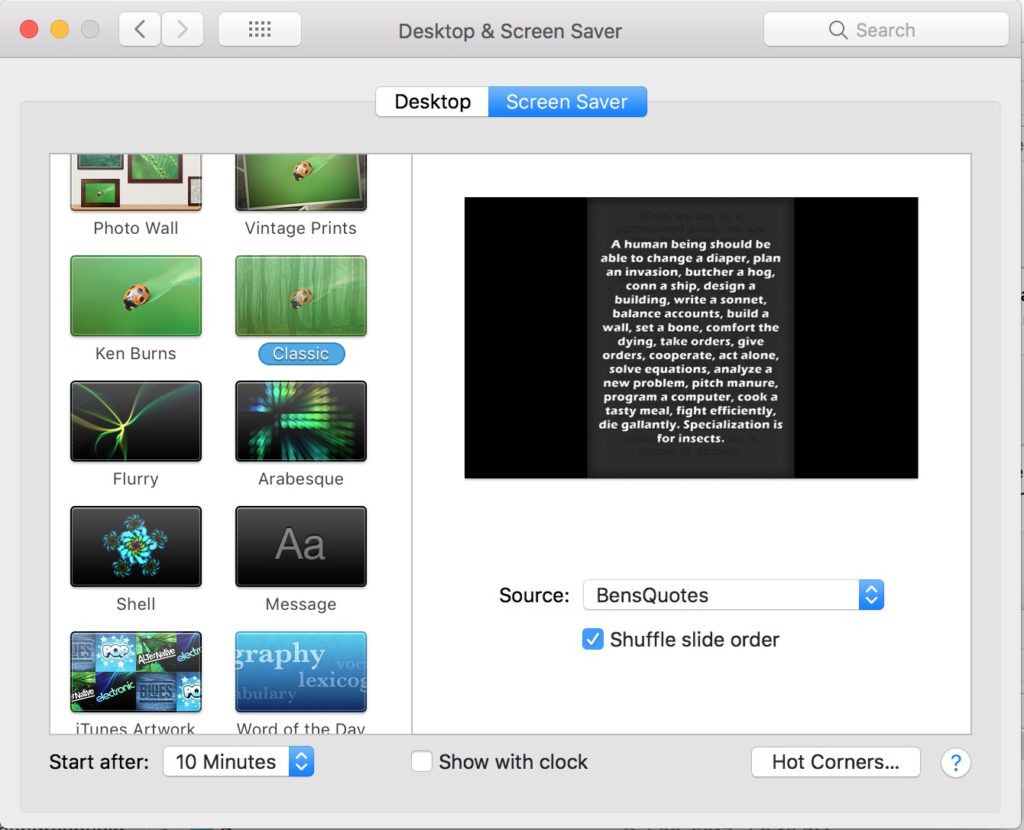
And Voila! After five minutes of inactivity, my quotes begin to flash by on my computer screen, one-by-one. In addition, this website shows you how you can automatically adjust how many seconds the quote actually appears for once it shows up. I’ve personally found that twenty seconds is pretty good. If your quote takes you much longer than fifteen seconds to read, you probably highlighted or underlined too large of a section.
If you think about it, this is pretty handy. I can see all my important book takeaways or be inspired by my favorite quotes while I’m eating lunch, talking on the phone, working in the office, or engaged in any other task where the screen on my computer happens to be open and around. If I were really on top of things, I could probably also buy one of these fancy digital picture frames and project my quotes anywhere around the house that I please. But for now, my influential, inspirational and important sections simply live on my screensaver. It's nothing fancy, but it works for me.
Cool, huh?
47 Of My Favorite Quotes
OK, now we come to the moment of truth: the kind of stuff I have actually found to be influential, inspirational or important. I’ve decided that, at the risk of making this post completely SEO-unfriendly and take an inordinately long amount of seconds to load, to post a collection of 47 of my favorite quotes that I’ve clipped recently, using the exact methods that you’ve discovered above. I hope you’ll get as much value out of some of these as I have (and, yes, you can feel free to use any of them that you’d like for your own screensaver).
At the end of this post, below these quotes, I’ll include a list of the books from which these quotes came, and, like I mentioned, a few other speed-reading tips.
I've arranged the quotes below so that you can scroll through them like a gallery. Enjoy.
Summary
Two last things. First, for your convenience, here are two of the most recent “quotable” books I've read lately:
–The Tao of Leadership
–The Things You Can See Only When You Slow Down
Next, here is that advice that I reminded you I’d revisit about how I discover and get through so many books and so much information on a daily basis. I hope you find it helpful!
In many cases, I accomplish my hyperproductive digestion of information through the use of services, websites, journals, newsletters and digests that disseminate information into readily accessible bite-size pieces that allow me to cut through the clutter and quickly get to the main summaries, takeaways and actionable items from all the content.
For example, I’m a huge fan of the book reviews produced by gentlemen such as Derek Sivers and James Clear.
In addition, I stay up to date with health, medical and science news via the Stone Hearth Newsletters, exercise and nutrition research via the website Suppversity, and, for general life knowledge, I’m a recent subscriber to the Farnham Street blog for staying up-to-date with the best recently published books and articles from around the web. For one of the most comprehensive exercise, diet, supplement resources I have ever accessed – I am a frequent visitor to the website Examine and their monthly publication The Examine Research Digest.
Another top recommended resource for getting through the world's best books f-a-s-t is the fantastic app/website called “Optimize“. What is Optimize? It's simple, really. The good folks at Optimize read every one of the best books (primarily focusing on health, wealth, self-improvement, neuroscience, fitness, business, nutrition, lifestyle and philosophy) and then summarize these books in easy-to-digest, 20 minute audio .mp3's or very short 5-6 page .pdf's with the biggest ideas, summaries and most important takeaways.
So in less than 6 months, I easily made it through the 400+ books on their site, often while I was hoisting dumbbells, walking in the sunshine, or driving in my car. So you get more wisdom in less time. You can click here to get into Optimize now for…brace yourself…the shocking sticker price of 10 bucks a month. Actually, I talked to the nice folks at Optimize and they're even knocking a buck a month off if you click here and use code “BEN”.
Do you have questions, thoughts or feedback for me about the techniques I’ve just described? Your own tips and tricks to add? Your own favorite quotes to add? Leave your comments below and I will reply!

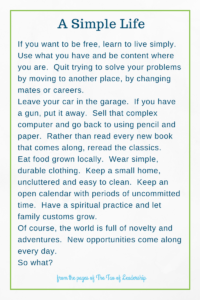
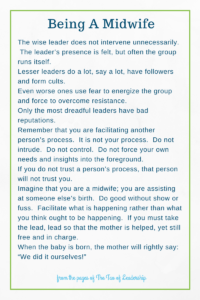
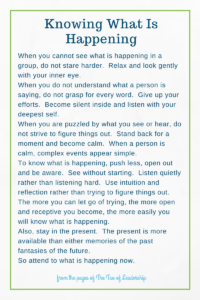
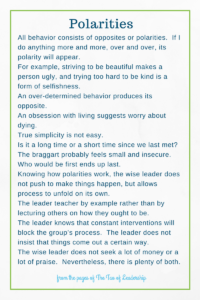
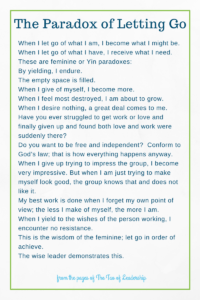
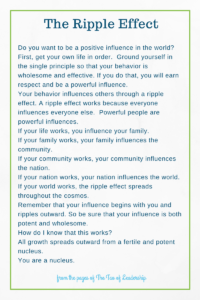
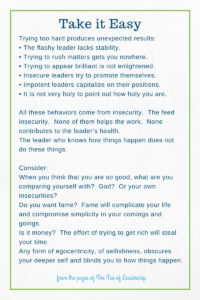
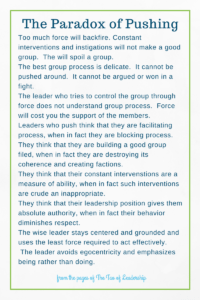
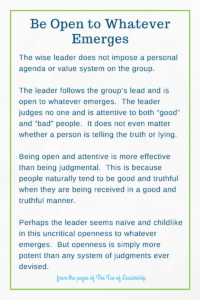
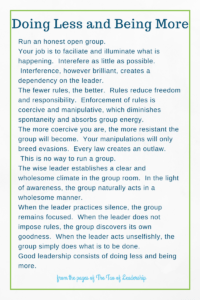
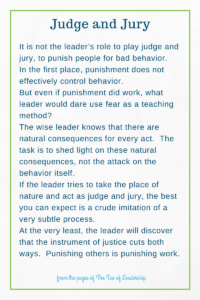
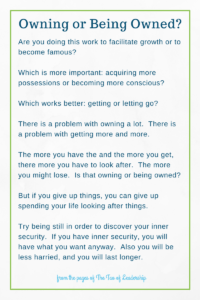
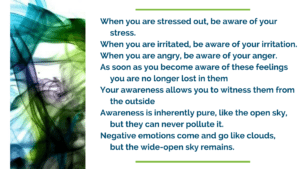
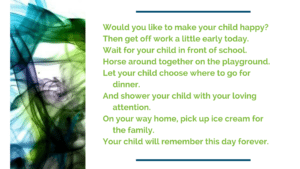
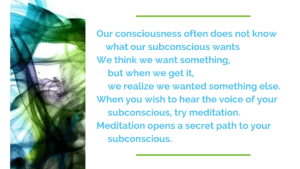
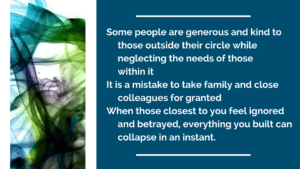
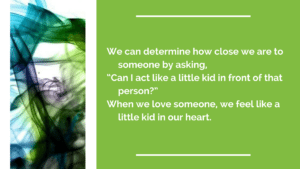
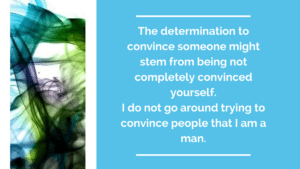
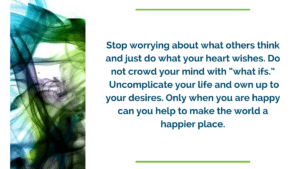
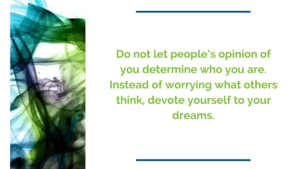
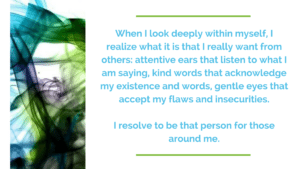
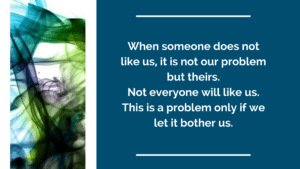
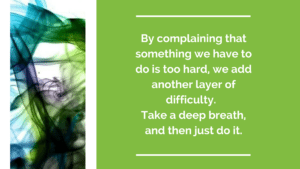
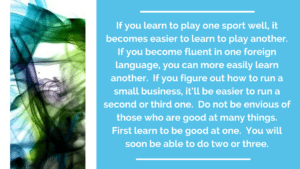

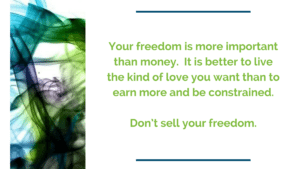
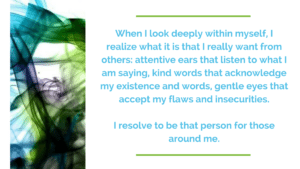
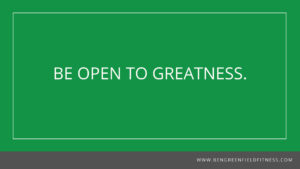
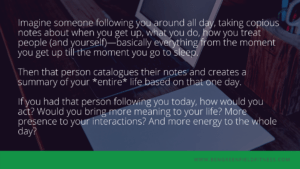
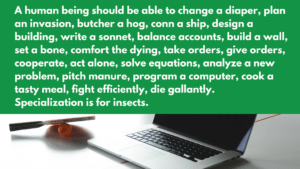
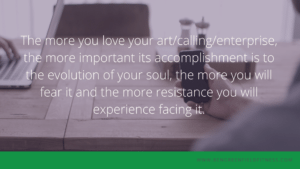
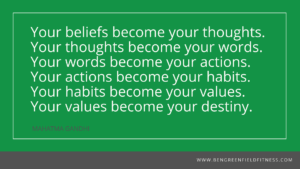
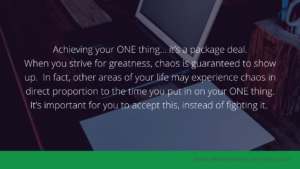

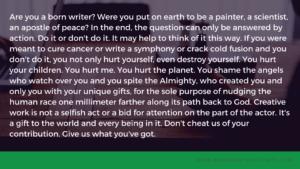
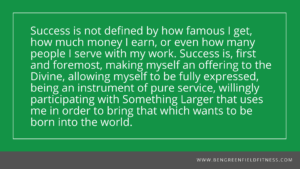
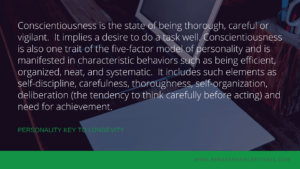
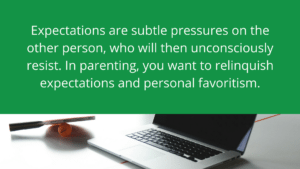
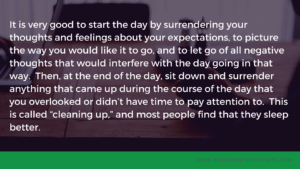
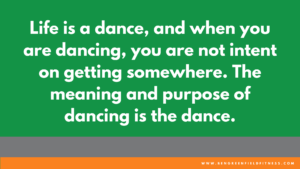
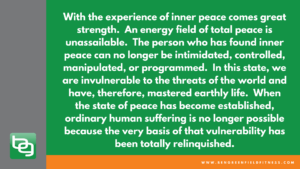
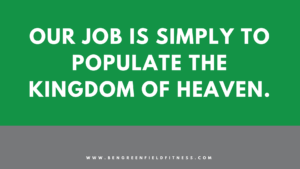
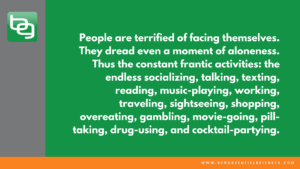
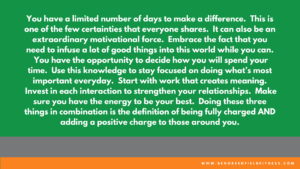
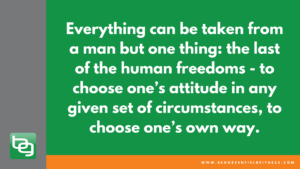
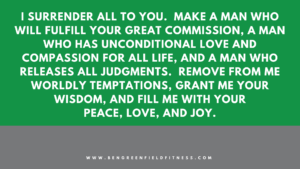
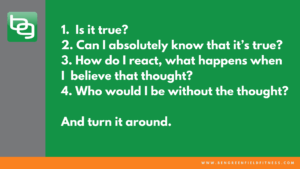
I read my favorite books on Kindle and highlight the text that I found important and want to read it again. You can take screenshot of text that is important.
do you use a speed-reading technique ?
I take pictures of my favorite quotes and upload them to Flickr. Then, I point my Apple TV to my Flickr folder and the quotes are displayed as a screensaver on my big screen television.
This post was fantastic. Thanks for the helpful, actionable, info as always. I’ve been trying to optimize my dissemination and digestion of information. Feeling a bit overwhelmed lately with the myriad of sources and flood of info that I step into on a daily basis to improve my wellness, that of my family and that of my patients. I clicked on https://www.sciencedaily.com/news/top/health/ and was taken to a site in Japanese. Any thoughts on whats happening there?
This has been fixed.
Great article. Will implement many of these. I have a question on the front end: how do you keep track of books you WANT to read? I will buy books—especially if On sale—faster than I can read them. Plus I would like to keep a note as to WHY a book is on my to-read list. Eg,”the one thing—recommended by BG in reading article.”
Thanks!