June 12, 2018
Whenever I’ve posted photos of my elaborate home office setup to Instagram, Facebook, Twitter or other social media outlets on which trolls come pouring out of the woodwork to ridicule every last shred of my existence, I’m often torn to pieces about “how complex it all seems” and “why can’t I just sit in a chair at a desk like a normal person?”.
Fact is, I am neither embarrassed by or shy to talk about, my unique workplace environment. Why? Frankly, because after years of finishing up a day at the computer feeling as though my eyeballs were burning out of their sockets, my back was a chunk of immovable concrete and my elbows and wrists were throbbing with overuse pain, I now feel like a million bucks after a day of typing, calls, writing, podcasting, research and more. In my opinion, unless you’re bailing hay in the hail or sucking down coal dust in a mine, you should feel healthy and full of energy after a day of productive work, and not beat up, locked up, and wanting to stay couchbound for the remainder of the evening.
Although I have plenty of strategies – most of which you’ll discover in my “How To Detox Your Home” article – for optimizing air, light, water and electricity in my office, in this article, I’m going to particularly focus on workplace ergonomics – specifically how to fix a deskbound human body to lessen muscle fatigue, increase productivity and reduce the number and severity of work-related MSDs (musculoskeletal disorders) such as low back pain, carpal tunnel syndrome and elbow tendonitis.
How To Hack Your Workplace For Enhanced Productivity, Less Muscle Pain, Better Focus & More.
Stand-up desk: I don’t sit all day. I also don’t stand all day. Instead, I switch positions as frequently as possible (about every 15-30 minutes), from seated to standing to lunging to kneeling to walking to right leg up on a stool to left leg up on a stool…you get the idea. This is because standing for long periods of time has been shown to be just as bad for you as sitting for long periods of time, as anyone who has stood all day and experienced the blood pooling, stiff knees and hips, locked-up back and eventual varicose veins a standing position can cause. Enter the stand-up desk. I use a simple, non-motorized “RebelDesk”, which comes equipped with a hand crank that I can easily adjust, with the added bonus of a quick biceps workout.
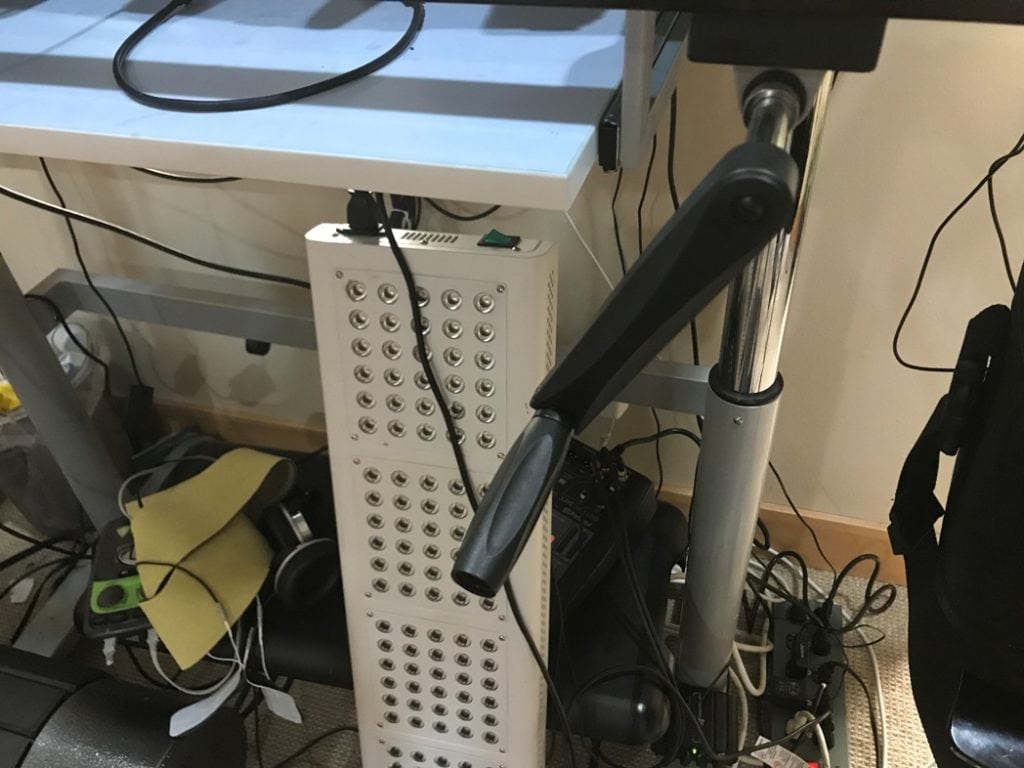
Saddle chair: The “Salli Saddle Chair” that holds a hallowed place in my office was designed by my friend and former competitive bareback horse riding champion Veli-Jussi Jalkanen, a 65-year-old Finnish inventor who plays tennis right-handed and left-handed, designs elaborate smoothies, swims buck naked every morning in an icy cold river, spends hours each evening planning new invention in his giant sauna and is obsessed with both prostate and low back health. This guy goes by the nickname “Vessi”, and he is one of the most physically talented older men I've ever met in my life. He competes in several sports on a national and competitive level, including shooting, military 3-skill sport, diving and sprinting. He still rides horses, skis, skin-dives, walks extremely long distances with heavy packs and swing dances. The guy can crank out 25 pull-ups, speaks multiple languages, owns several multinational corporations and looks like he's about 40 years old (click here to listen to my podcast with him). Most relevant to what you’re now reading, he also designed what I consider to be the “Cadillac” of ergonomic back and butt-friendly chairs to keep your posture upright, your pelvis in a neutral position and (most important for you guys out there) your balls and prostate happy and free.

Stool: When I’m not standing upright at my desk, I’m typically leaning back against a special stand-up, height-adjustable stool called a “Mogo”, designed by Focal Upright. It is a simple, no-frills standing desk accessory equipped with a rubber foot that works on non-slip indoor surfaces, along with a reinforced-fiberglass turf tip keeps you stabilized on grass, dirt, and turf (making it perfect to toss in the car for the kids’ soccer games). The seat collapses down and folds to take on the go, easily fitting in a backpack or suitcase, and only weighs about two pounds. The seat “pan” is designed to cradle your bum in a pelvis-friendly position very similar to the Salli saddle chair.

Manual treadmill: I’ll admit that it can be tough to type or engage in “deep work” while walking on a treadmill, but for phone calls, consults with my clients, Skype meetings, Kion “team huddles”, and other tasks conducive to talking rather than typing, you’ll usually find me churning out miles on my treadmill (I tend to walk at a slow pace for two to three miles per day at some point during any given workday). I opted for a manual treadmill with a curved belt for two reasons: 1) electrical treadmills are notorious for churning out massive amounts of “dirty electricity”, along with WiFi and Bluetooth; 2) I wanted a treadmill that doubled as a workout tool I could perform high-intensity sprints on. An added bonus is that this style of treadmill also trains your body how to both walk and run with flawless biomechanics. The best models currently available are the “Assault Airrunner” and the “Speedfit”.

Balance board: You’ve no doubt seen or toyed around with balance-challenging devices and boards like a Bosu ball or a Wobble board. Problem is, these tools are so difficult to balance on that they detract from your ability to be able to focus while working. I’ve settled upon a happy medium: a beautiful, wood-finishing, slightly but not overly challenging balance device called the “Fluidstance” (which I happen to be balancing on while I type this very sentence).

Mat: There are a variety of “topographical” or cushioned mats that you can stand upon while working to stretch and “entertain” your feet, tone your tiny foot muscles, and provide you with a more comfortable surface and variety of standing position than a hard floor or carpet. I have two such mats in my office: a “TerraMat” anti-fatigue mat equipped with terrain features that encourage frequent movement, and a special design to engage the blood pumping mechanism of your calves, and a “Kybun” mat, which was designed by former podcast guest and Swiss inventor Karl Müller after being inspired by walking in rice paddy fields in South Korea.
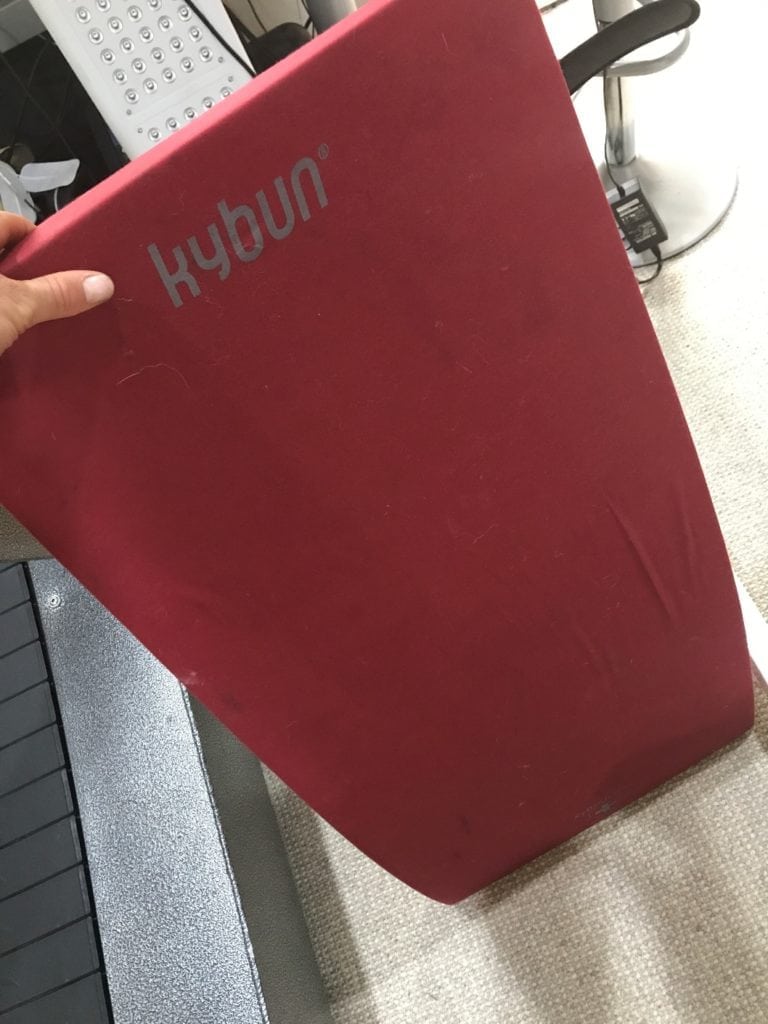

Golf ball: While there are about eight billion varieties of fancy body massage balls and tools that you can use to massage and strengthen your feet while standing or seated, I’m partial to the perfectly sized, ideally textured, inexpensive and easy-to-find golf ball. I simply roll it around on either foot for about fifteen minutes at any given point during the workday. If I lose it, there’s always plenty more to be found.

Door frame pull-up bar: In my opinion, everyone needs an easy-to-install pull-up bar in at least one door frame of their house, their office, their garage, or all three. Even if you can’t crank out a few pull-ups every time you walk under it (my rule is five pull-ups, allowing me to do thirty to fifty pull-ups on any given day), it’s perfect to simply hang from with one or both arms to stretch the shoulders, decompress the spine and traction the wrists.
Ergonomic keyboard: For a long time, I was resistant to the idea of venturing beyond my simple MacBook Pro and into the realm of giant external monitors and cushy ergonomic keyboards. But after making the switch to both (see below for my monitor choice), I’ll never go back. Sure, I can’t easily take my ergonomic keyboard with me when traveling or use it while working on an airplane, but for cranking out several hours of writing with pain-free wrists and elbows, I’ll never go back being hunched over my tiny Apple keyboard with my giant hands and fingers in a cramped-up clawed position hunting for keys. I’m using the Ergo Pro Keyboard for Macs and stopped mid-typing to snap this photo so you can see the angle and spacing I’m using with mine.

Anti-glare monitor: Do you ever get headaches after working on a computer for a long time? Eye strain? Mild irritation? Brain fog? It’s not all in your head. See, just like most televisions, computer monitors “flicker”. Monitors have been flickering for many years, but most people don’t realize this because the flicker is invisible. However, the flicker is still very hard on your eyes and is just one of the computer monitor issues responsible for the growing epidemic of near-sightedness and myopia – also known as “computer vision syndrome“.
Even fancy, modern PC LCD monitors are not flicker-free, even though many people think they are. These LCD monitors originally started out by using something called CCFL (cold cathode fluorescent lamps) as a backlight source for the monitor, but in recent years manufacturers have shifted to using LEDs (light emitting diodes). If you have one of those thin monitors, then you probably have an LCD monitor with LED, and if you are unsure, you can check the model number on the backside of the monitor and Google it. The use of LED has numerous benefits, including lower power consumption, far fewer toxic substances due to the absence of the cathode and some fantastic picture quality advantages, but along with all these benefits come potential eyestrain issues that can damage and destroy your eyes over the long term. See, when your monitor is set to maximum brightness, the LEDs are glowing at full 100% strength. If you reduce the brightness setting in the menu, the LEDs need to emit less light, and this is accomplished by inserting small breaks, or pauses (flickers!) in which the LEDs turn off for a very short, nearly invisible time.
When you reduce the brightness setting of your monitor even more, the breaks become longer. This creates a frustrating catch-22: a bright screen can strain your eyes, and the flicker created by a less bright screen can also strain your eyes. Compared to old-school CCFL monitors, the newer LED-based monitors carry the greatest risk of giving you eyestrain, tired eyes or nasty headaches. You can read more about this issue in the article “LED Monitors can cause headaches due to flicker“. My friend and software designer Daniel Georgiev, a brilliant 20-year-old computer programmer from Bulgaria has fixed this entire issue by inventing a special software called “Iris” that controls the brightness of the monitor with the help of your computer’s video card, allows you to have adequate brightness without the flicker. It even automatically adjusts your computer monitor’s settings based on the sun’s position wherever you happen to be in the world. When paired with my eye-friendly, low-flicker “Eizo” monitor and a decent set of blue-light blocking glasses, I can type for hours with zero headaches or vision issues. You can learn more about this entire setup in my podcast with Daniel here.
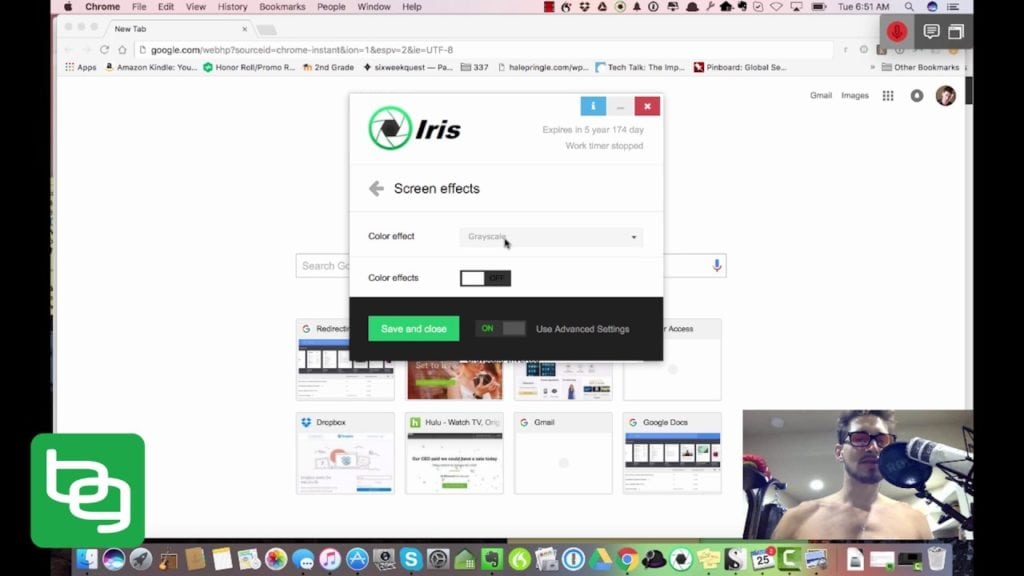
Dictation software: Finally, I’ve been kicking myself for not discovering Dragon Dictation software earlier. The concept is quite simple: you talk and the computer types. Sure, after vocalizing an entire chapter of a book, an article or an e-mail, I still have to swoop in and do a few quick edits (even after two years of dictation, my assistant Marge’s name still auto-corrects to “March”), but when paired with a Jabra 930 headset, the accuracy of Dragon Dictation far exceeds any dictation software I’ve experimented with, and allowed me to be a hyper-productive author even when battling a bout of tennis elbow, which is what inspired me to look into voice-to-text solutions in the first place two years ago. I now dictate about 30% of my writing.
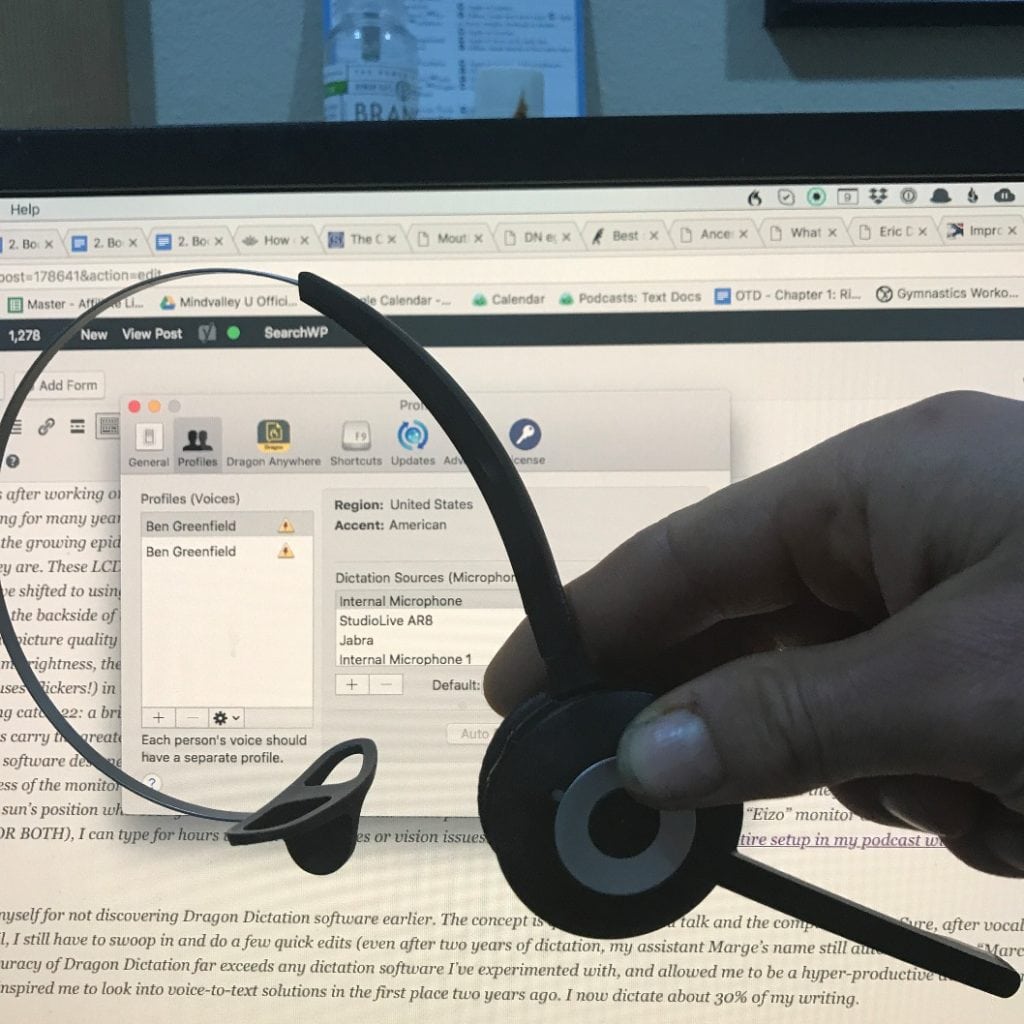
Summary
Are there other tactics I could use besides those I’ve mentioned above? Sure. I could go out and buy the fancy under-desk cycling machine I saw a few weeks ago in the back of the airline magazine, I could slap some gravity boots on the ol’ pull-up bar for some Batman-style decompression and I could probably even hire a zenmaster bodyworker to gently massage my tight traps while I’m hunched over the keyboard.
But what I’ve just shared with you are the tried, true and proven tools that have worked best for me – without necessarily littering my office with every biohack known to man.
Want more? Check out my morning, afternoon and evening routines here, listen to my podcast The Healthy Writer: How To Keep Your Keyboard, Mouse, Laptop & Writing Habits From Destroying Your Health and read the book Deskbound by Kelly Starrett. In addition, here are a few other articles and podcasts I’ve produced on creating a healthy work environment:
–Video: How Should You Stand At A Standing Desk?
-How To Turn Your Workspace Into A Calorie Decimating Standing Desk or Treadmill Workstation.
–Is Your Workplace Killing You?
–Is Your Corporate Wellness Program Making You Sick And Fat?
Finally, leave your questions, comments, feedback and tips about optimizing workplace wellness below. I promise to read and reply!


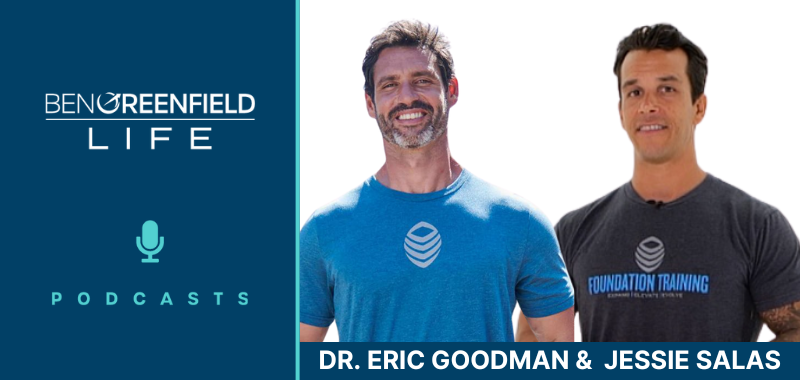
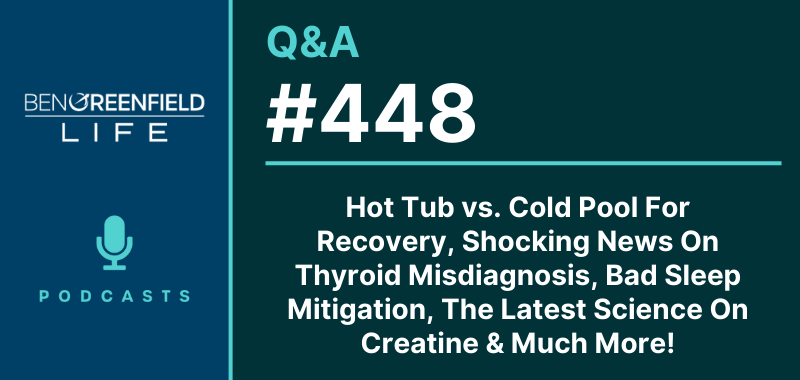




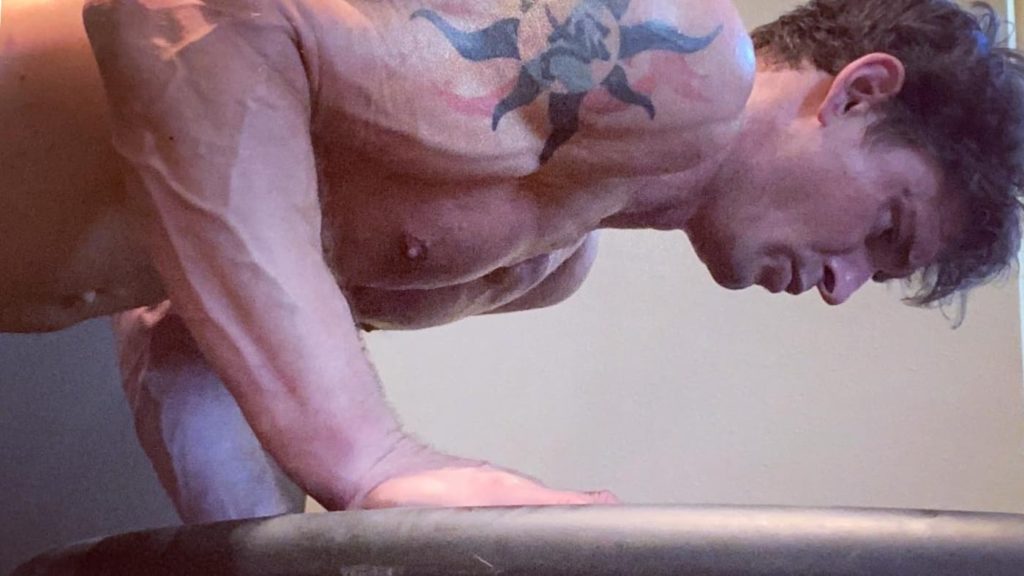


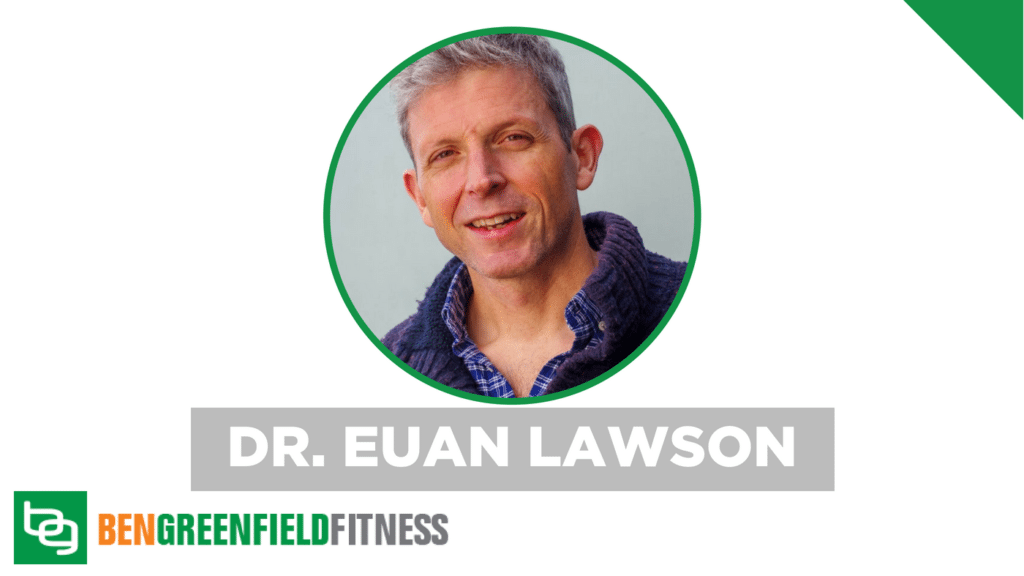
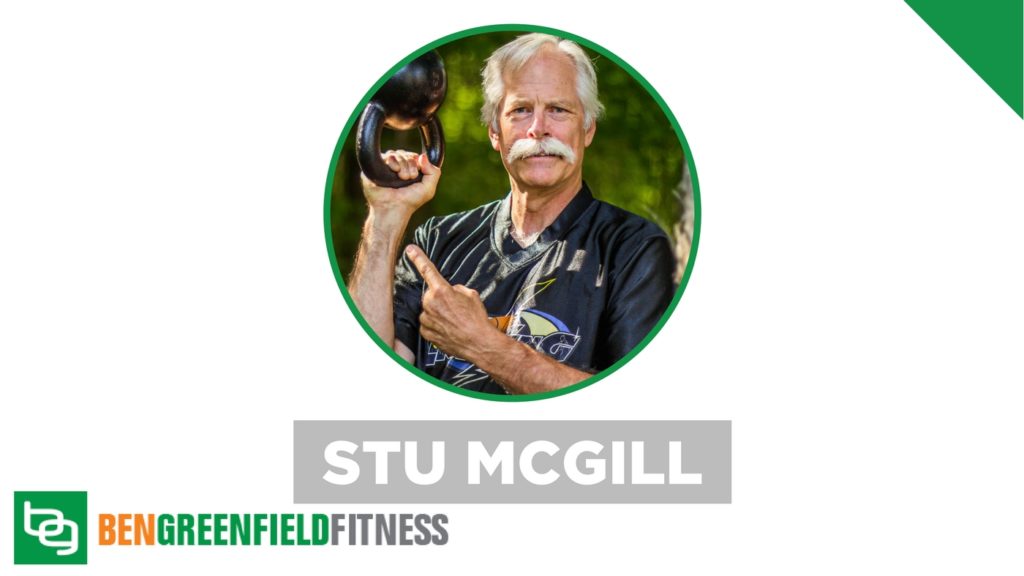
Ben Greenfield’s home office setup is truly impressive, combining functionality with a touch of biohacking. The emphasis on natural light, standing desk, and grounding mat aligns well with wellness principles. I’m curious to know how he manages screen time to balance productivity and health. What strategies do you use for optimizing your home office for both performance and well-being?
Hey Ben,
Thanks for sharing this info. As a fellow biohacker, co-founder of a functional sports nutrition business, and overall health nut, I greatly appreciate your willingness to share this info despite the crazy trolls. We’re building a new house next year so I’m planning out ideas for our home office at the moment. Thank you for sharing your healthy home podcasts/posts as well. Keep up the good work and thanks again for sharing.
Great post! My only problem with it is that the Amazon links list the items for much more tan a google search (at least in Canada). For example, the keyboard is 2.5x the price on amazon.ca as it is on the manufacturer’s site.
I used to use the mouse with my left hand at work, which freed my right hand up for the 10-key, and then I’d use a right hand mouse at home to balance things out. Since you work from home, maybe try alternating the mouse from one side to the other every other week. Awesome info – thanks as always!
Have you heard of the envelop desk by Herman Miller? Apparently it’s very ergonomic for long sits. The edges are angled for your forearms, and it “Envelops” your body.
Great post!!! Thanks for sharing a more progressive approach to office setup. As I’m revamping my office, I’ll look at all of these things (I still love my little exercise/trampoline for those breaks every 50 minutes :-)